Adjusting your project's centering
Full Screen Presentation Mode centers your entire project based on the wireframe that is the tallest, and the wireframe that is the widest. While this normally results in a presentation that is centered (and whose focus doesn't jump around), if you have a wireframe that is a great deal larger than your other wireframes, it may result in your project being off center, or pushed to the top of the screen.
In the Settings Panel, click on the Advanced link next to the word Zoom.
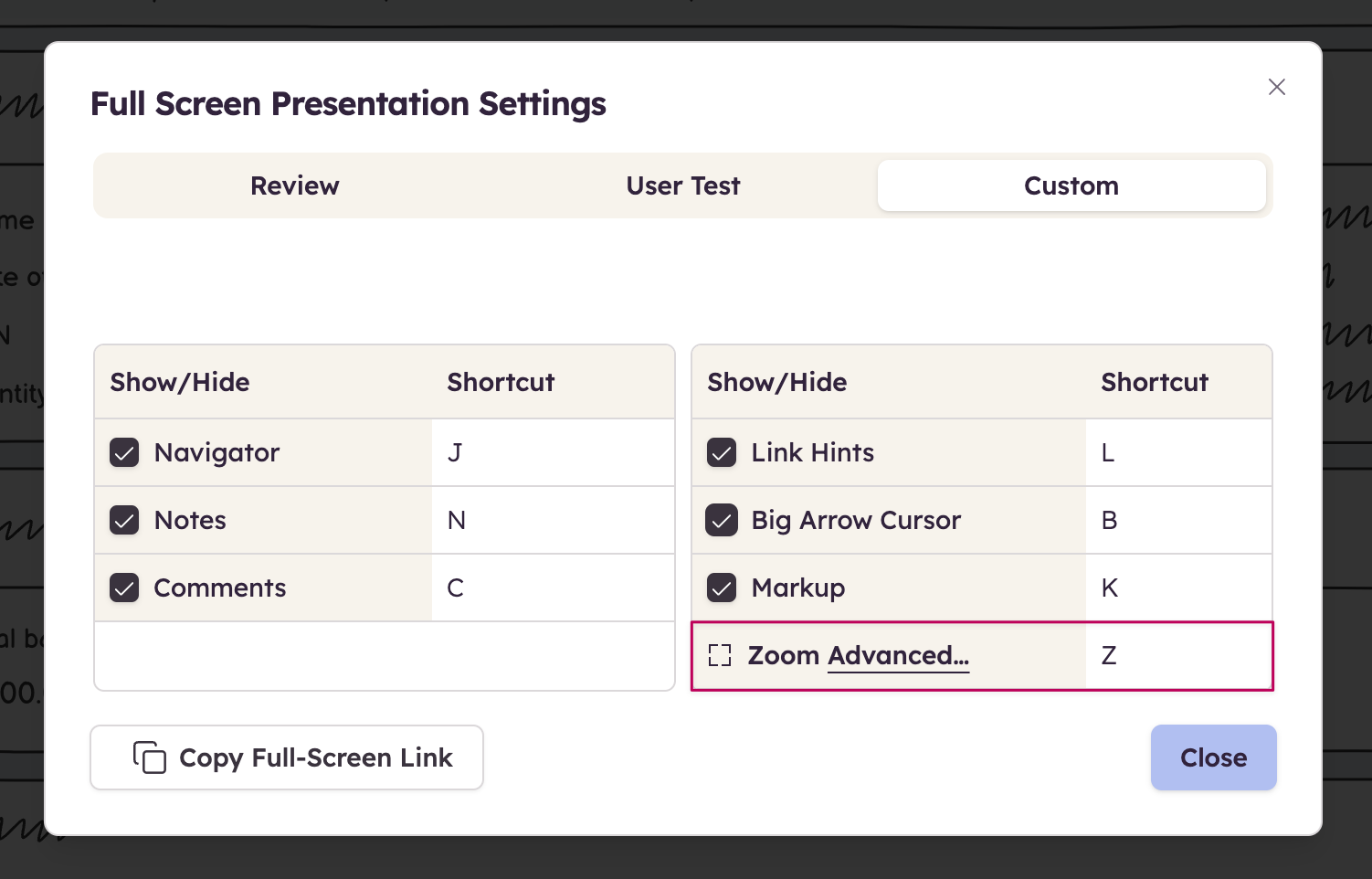
Clicking that link will open a window that gives you an overview of the size of all the wireframes in your project. It will display the longest and widest wireframes in project, and the effective size they are making your project as a whole. The widest wireframe will have its width in red, while the tallest wireframe will have it's height in blue. This should give you a hint as to which wireframe is causing your project to center incorrectly.
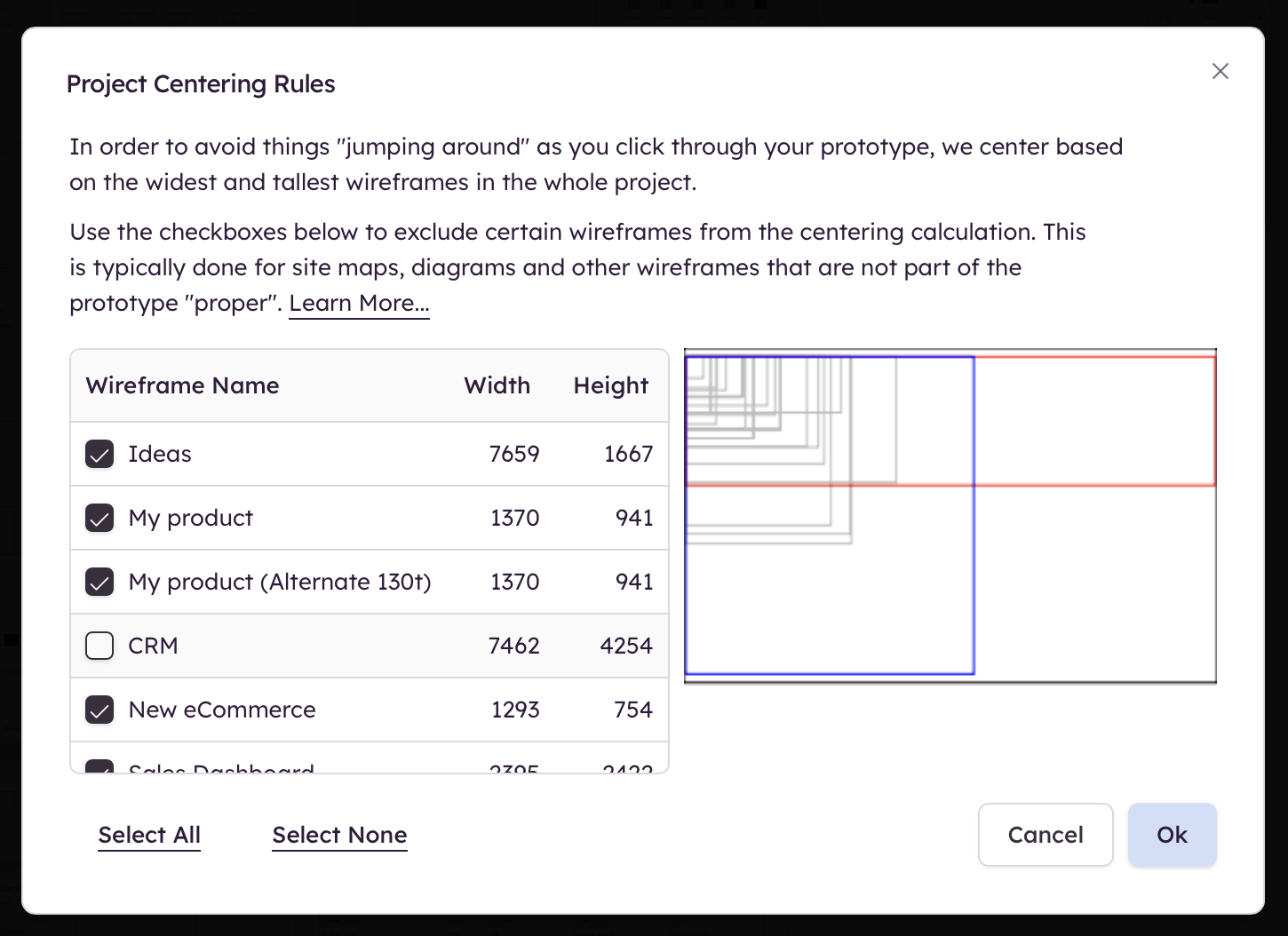
Clicking the checkbox next to the trouble wireframe (or wireframes) will take it out of the centering calculation and will recalculate the new longest/widest wireframes, adjusting the overall project size. This should solve any centering issues you may have.