Editing text
On this page
Many UI elements in Balsamiq allow you to add or edit text, whether you're labeling a button, writing placeholder text in a form field, or adding content to a paragraph or block of text.
To edit the text, double-click on the UI element and start typing. Or, if you have the UI element selected, hit ENTER or F2. To commit the text you typed, click anywhere other than the text field you typed in or hit ENTER or CTRL/⌘+ENTER. If you want to discard the text changes you just made, hit ESC.
Basic formatting
Text style
When you edit a text element (or press ENTER or F2), a dedicated toolbar appears above it. This gives you direct access to common formatting options: Text size, Bold, Italic, Strikethrough, Underline, Bullet List, Text alignment, Link and color.
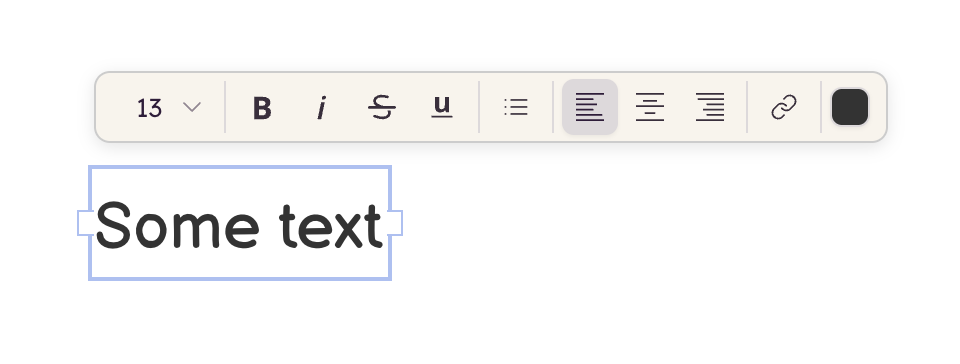
These options affect the text that you have selected and you can apply them to a single word if needed.
Note: Our most common text elements use the text toolbar and we're working on porting it to most elements. In the meantime, all text elements can be edited from the Property Inspector. Text fields also support common Markdown syntax.
Line breaks
Most UI elements allow you to insert a line break to wrap text from one line to the next. You can do this by pressing SHIFT+ENTER (or by adding \r for some UI elements) in front of the text you want to start on a new line.
Bulleted lists
In a paragraph element, you can create a bulleted list from the text toolbar or by preceding text with either a hyphen or an asterisk followed by a space.
* item 1
* item 2
- item 3
- item 4
Lorem
Type lorem in a Paragraph or Text Area to use our Lorem Ipsum generator.
Placeholder text
Another option for creating placeholder text, besides the Lorem Ipsum text generator, is to use the Squiggly Line of Text and Squiggly Block of Text elements in the UI Library.
Note: Read about drawing these UI elements directly on the canvas to learn how to add them really quickly.
You can convert them to real text at any time by editing them and entering some text or by double-clicking each UI element, as shown below.
Specific formatting
Some UI elements use certain characters as separators. For instance, to create multiple tabs in a tabs bar, you separate them with a comma.
A space character separates tags in a Tag Cloud element. Some other elements, like the Tree Pane, use other characters altogether. In such cases the default text for the element includes explanations on how to use it.