Using search
Using search is the quickest way to add content to your wireframes. To use search, click anywhere inside the input box (or press / or + to enter it).
Type a few letters from the name of a UI element, icon or templates and search will display a list of suggestions. Use your mouse or arrow keys to scroll down the list, and click (or press ENTER) to add the selected item on to the canvas. You can also use SHIFT+ENTER to place the item where your mouse cursor is on the canvas.
For example, typing "bu" diplays a list containing UI elements like "Button", "Button Bar", "Help Button", "Radio Button" and "Round Button". Typing "hel", on the other hand, only returns "Help Button". Pressing the ESC key makes the list disappear.
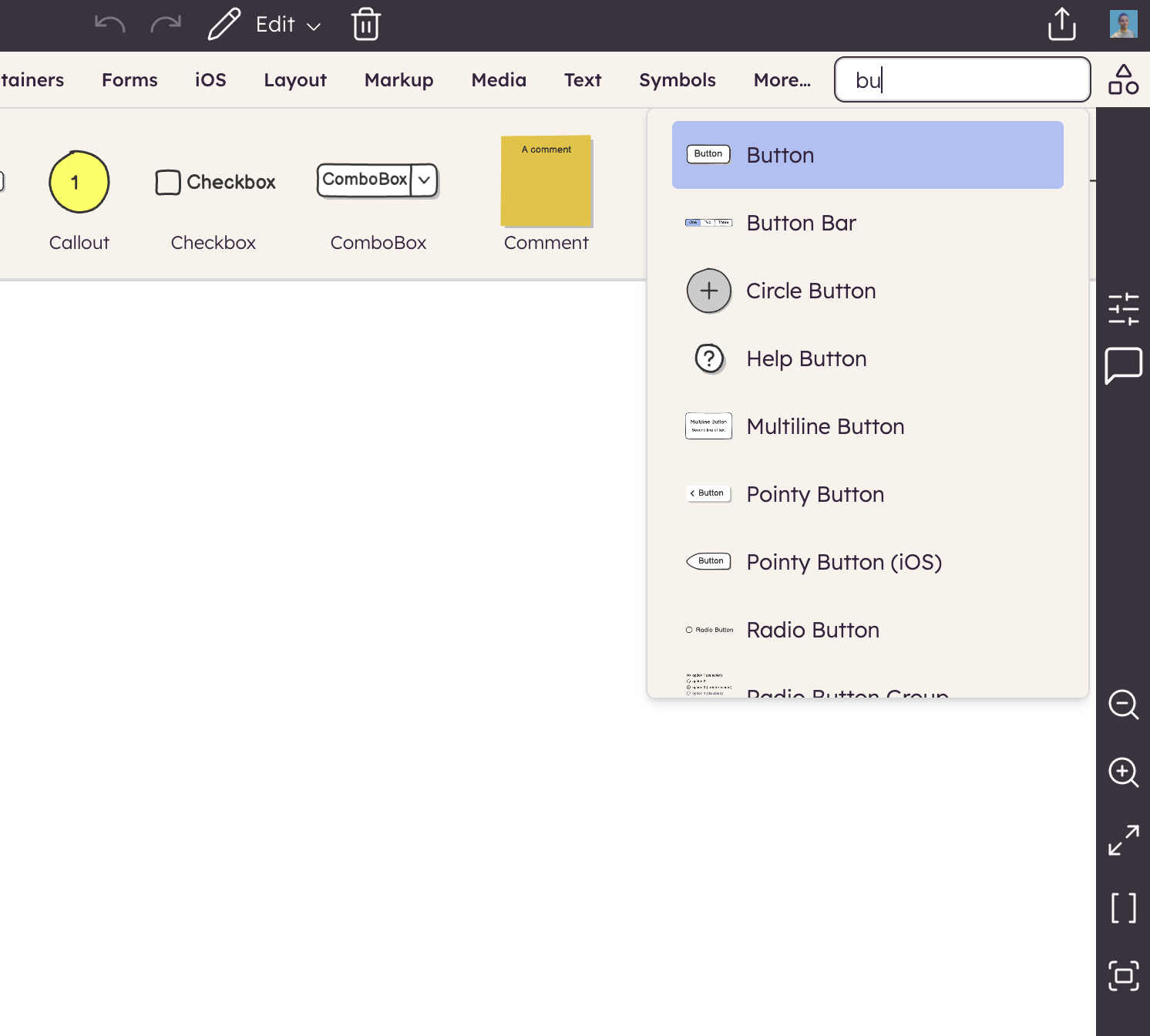
Typing the name of an icon from the icon library displays a list of UI elements, including matching icons. For example, try typing "location":
![]()