Managing images
On this page
Note: In Balsamiq for Desktop, you'll need to open the Assets view, accessible from the view menu.
In the UI Library, each item displayed in the "Images" category has a context menu that you can open by right-clicking on it. This allows you to rename, download, update or delete your images, as well as adding them to be used as Icons.
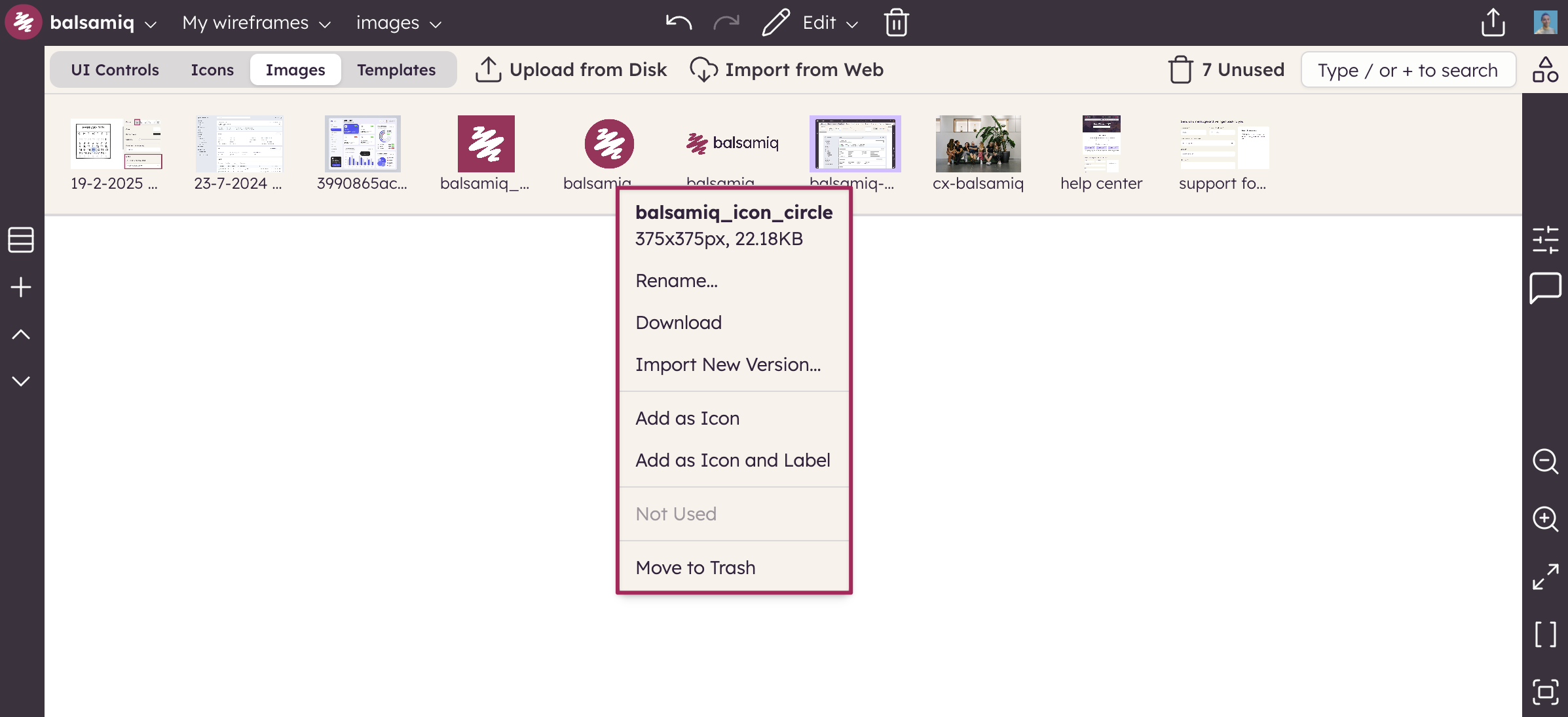
Renaming images
Renaming images and icons using the context menu will change the name of the image/icon in your project. It will not affect the original file, as the image/icon is a copy that has been added to your project. Renamed images will get updated in your wireframes, so you don't need to update them manually.
Saving images from your project to your computer
You can get images from your project on to your computer by using the "Download" option in the context menu, allowing you to extract images from your project for other uses.
Replacing or updating images
The "Import New Version..." menu option allows you to select a new image to replace the selected image with. This is useful if you want to update an image that is already in use in your wireframes, for example. The new version will then be used anywhere the selected image was used.
Deleting images
You can also use the context menu to delete images from your project. Just like your wireframes, deleting will move images to the Trash, where you can delete them permanently or restore them.