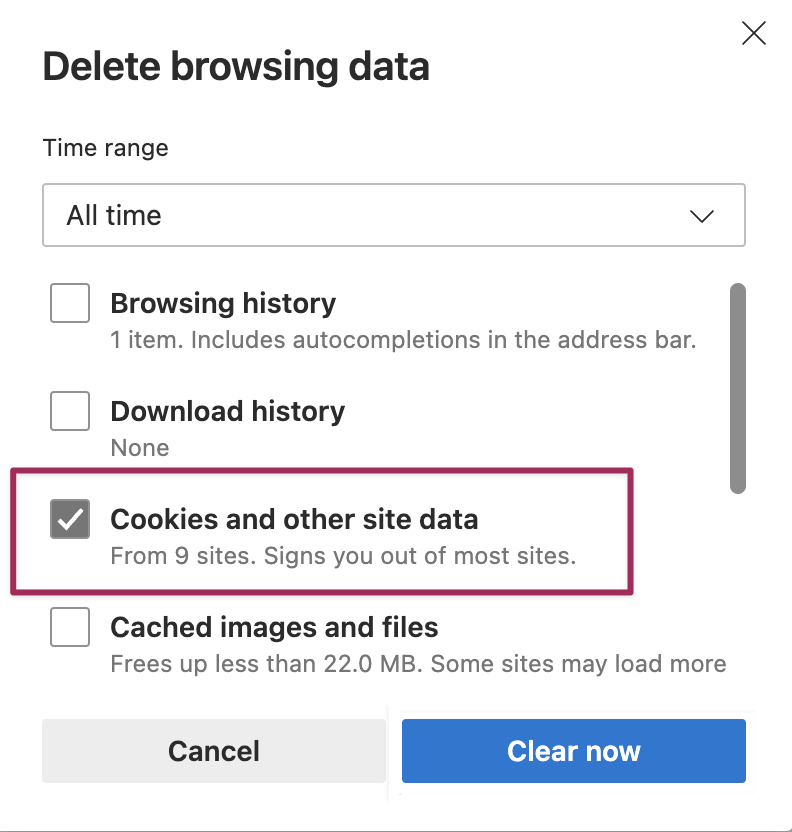Cookies are small packets of data which are typically used by websites to track information (like your name or certain site preferences) or customize a web page for you even after you've left the site in question or after you've closed your browser.
Occasionally, the data in a cookie can get out of date or otherwise create a problem with a page you're using so they sometimes have to be deleted to help troubleshoot or resolve a technical issue.
On this page
Apple Safari
Choose Safari > Preferences from the menu
Choose the Privacy tab
Click Manage Website Data...
Select individual cookies then click Remove or click Remove all
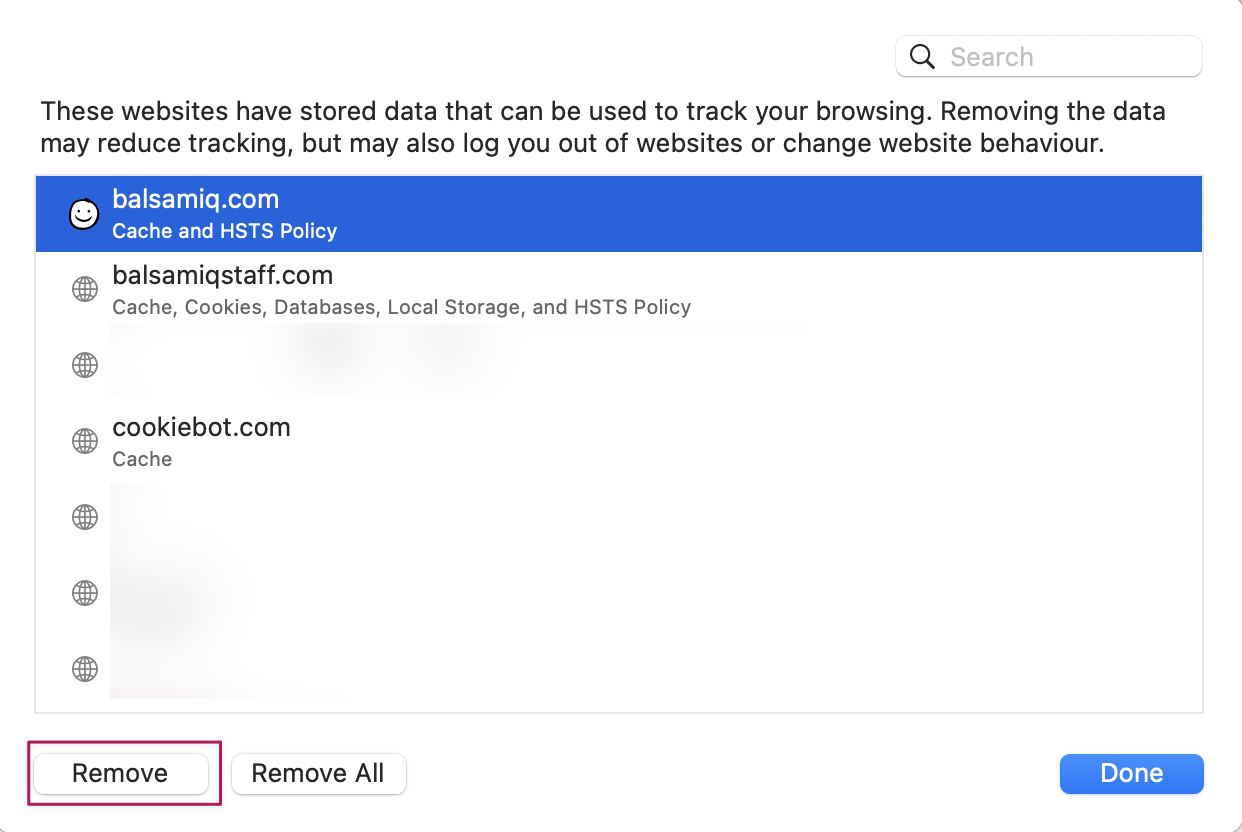
If you clicked Remove all, click Remove Now to confirm the deletion
Click Done
Google Chrome
To delete all cookies
Click the 3 vertical dots at the top right of Chrome
Choose More Tools > Clear browsing data
Make sure the box labeled Cookies and other site data is checked then click Delete data
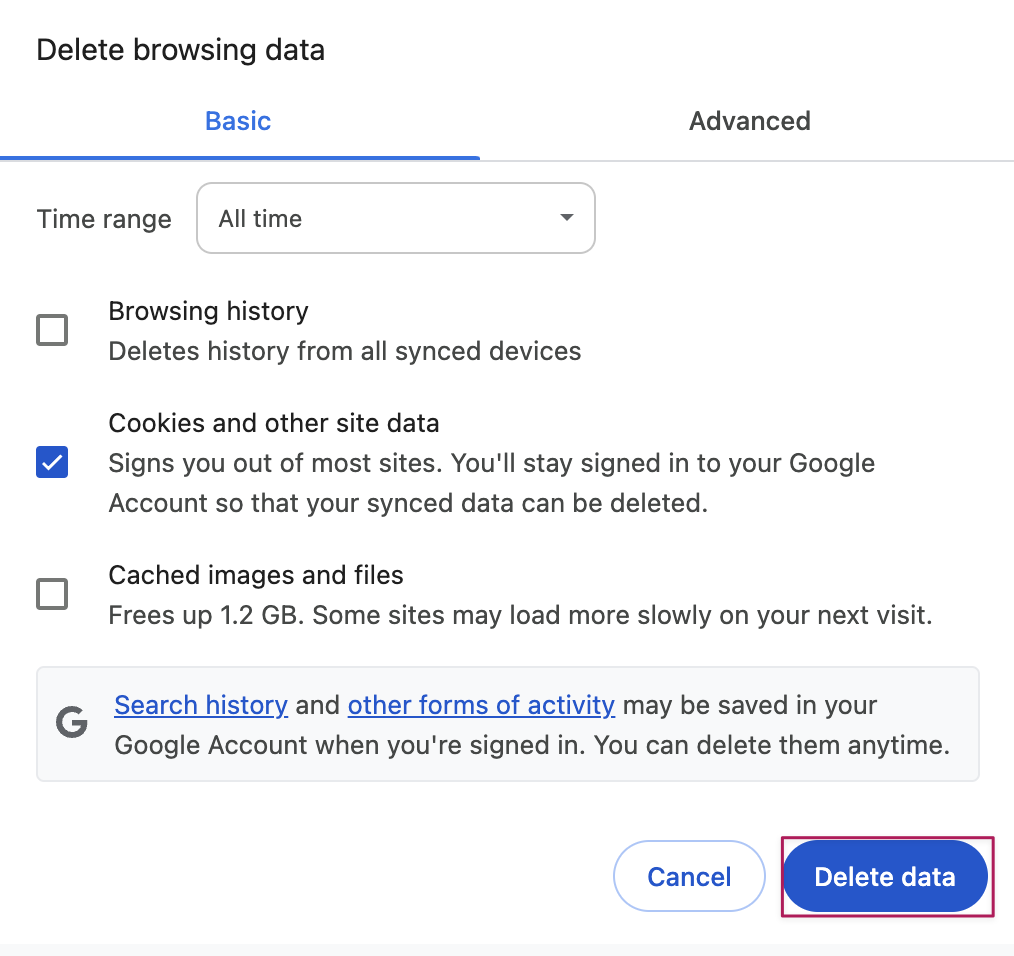
To delete specific cookies
Click the 3 vertical dots at the top right of Chrome
Choose Settings (or just navigate directly to chrome://settings/)
Click Advanced
Click Site Settings
Click Cookies
Click See all cookies and site data
Find the cookie you wish to delete and click the trashcan to delete it. Repeat for multiple cookies

Mozilla Firefox
To delete all cookies
Click the 3 horizontal bars (Open menu) at the to right corner of Firefox
Choose Settings
Choose Privacy & Security
Under Cookies and Site Data click Clear Data
Make sure the box labeled Cookies and Site Data is checked, then click Clear
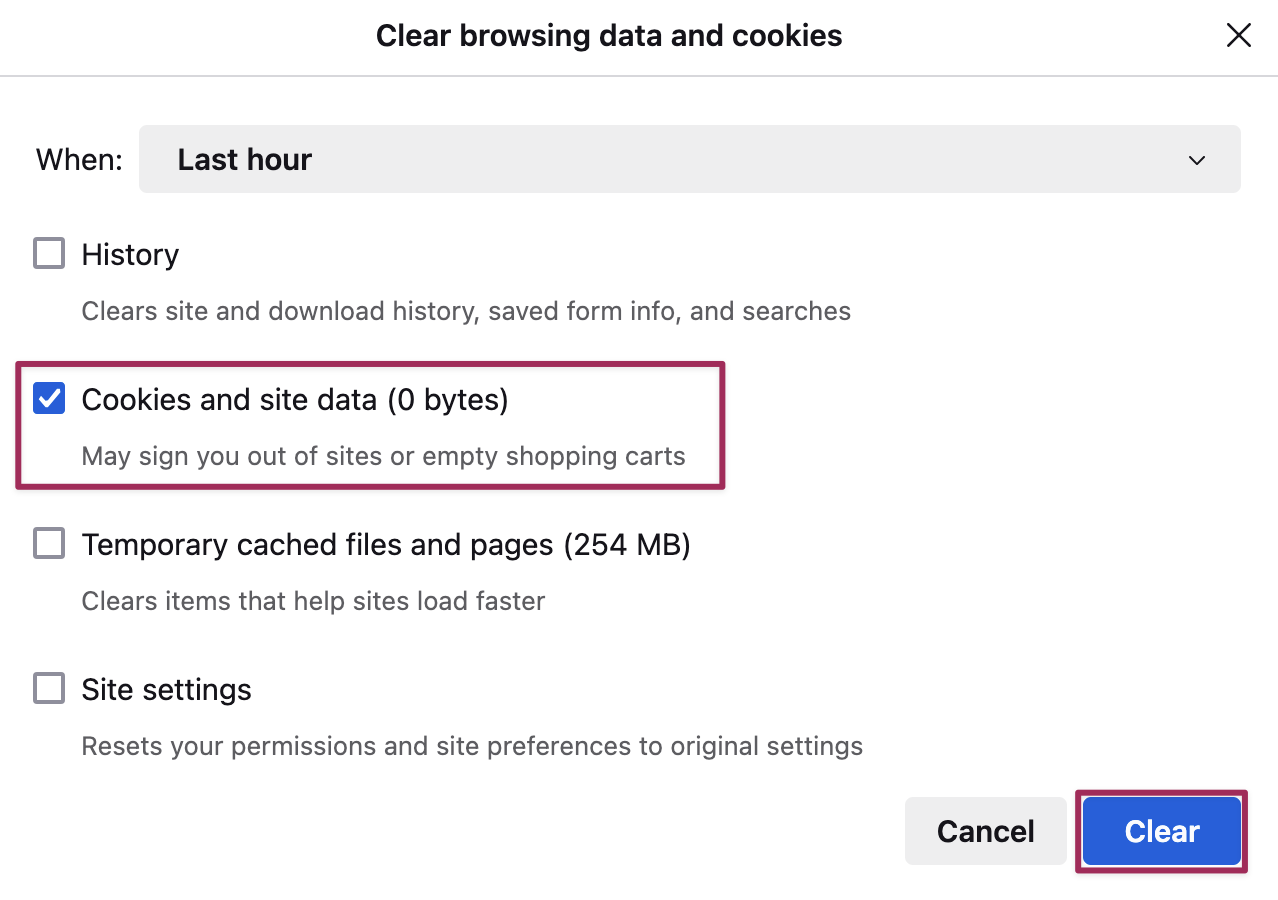
To delete specific cookies
Click the 3 horizontal bars (Open menu) at the to right corner of Firefox
Choose Settings
Choose Privacy & Security
Under Cookies and Site Data click Manage Data
Select the cookies you wish to remove and click Remove Selected
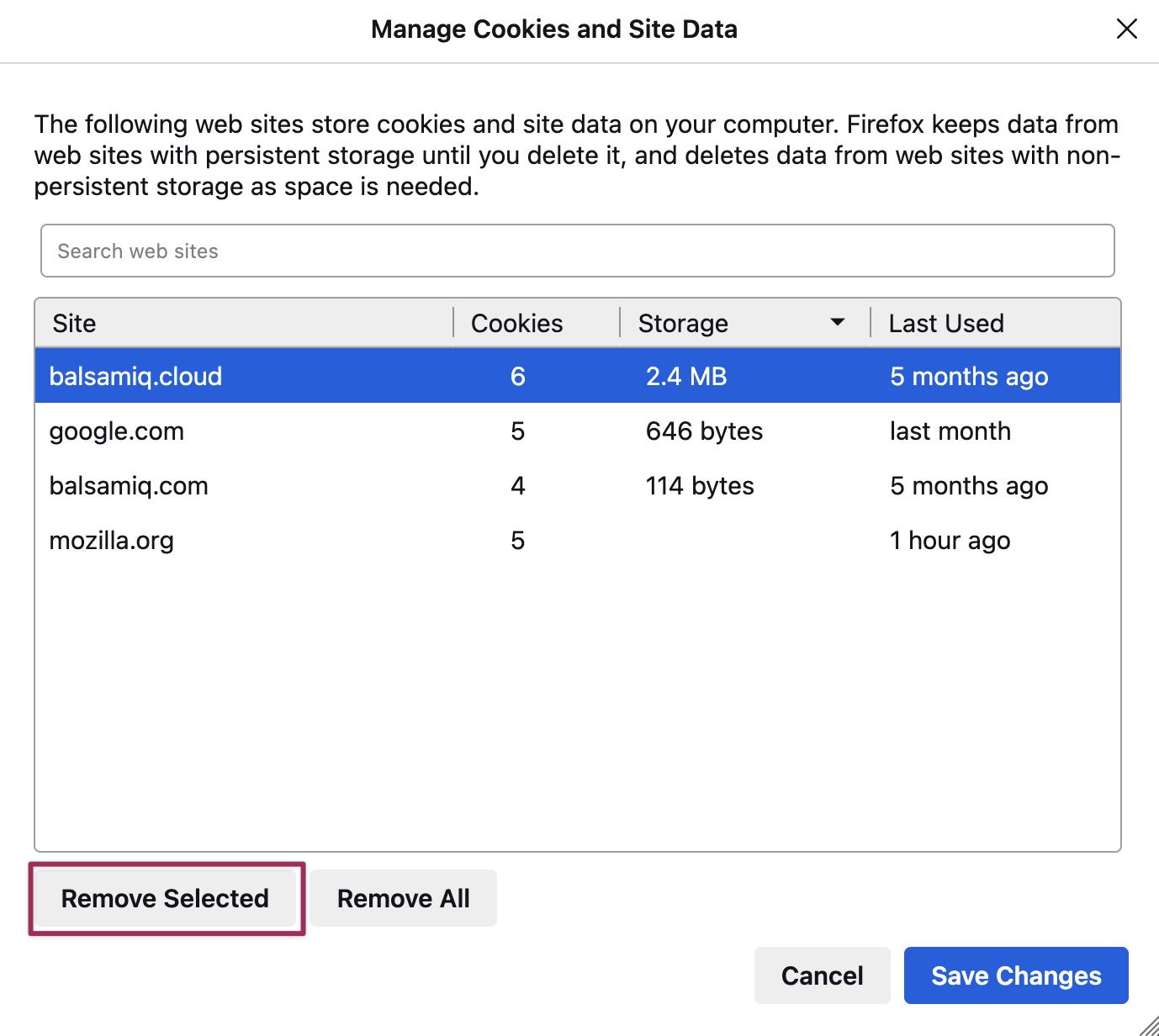
Click Save Changes
Microsoft Edge
Note: Microsoft Edge does not allow cookies to be managed on a site by site basis so it's not possible to delete specific cookies individually.
To delete all cookies
Click the 3 horizontal dots (Settings and more) at the top right corner of MS Edge (or press Alt + X)
Choose Settings
Click Privacy, search, and services
Under Clear browsing data, select Choose what to clear
Make sure that All Time is selected from the dropdown menu at the top of the window. Then find the box labeled Cookies and other site data, click the checkmark next to it, and then click Clear now