How to display multiple wireframes on a Confluence page
On this page
You may find that you want to display more than one wireframe or project on a single Confluence page. This page will help you do both.
Displaying multiple wireframes from a single project
There are two ways to display more than one wireframe from a project on a single Confluence page
Using the thumbnail grid
The first option is to use the built in Thumbnail Grid display option in the Balsamiq macro.
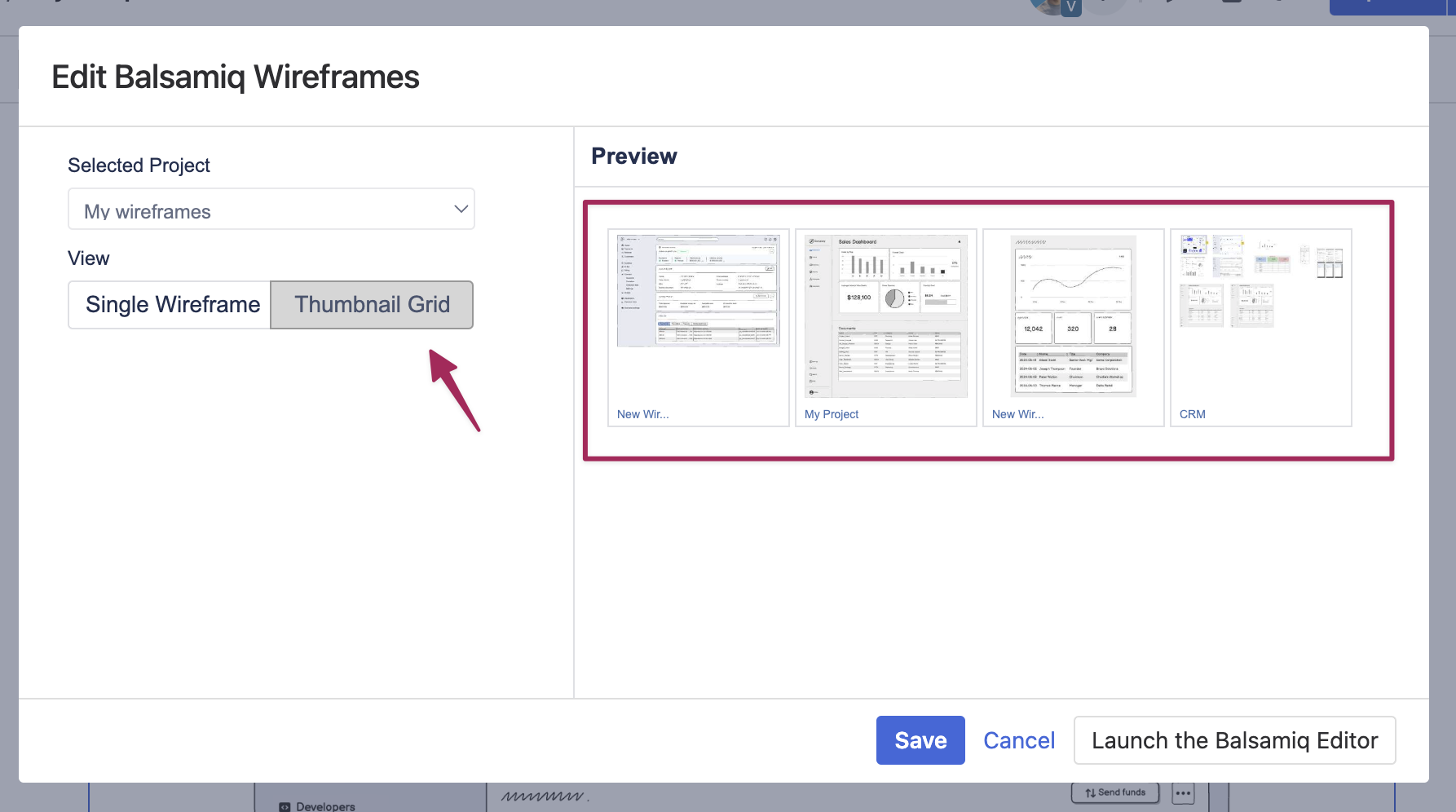
This will display all the project's wireframes in a grid on your Confluence page.
Using multiple macros
The other option is to add multiple Balsamiq macros to your Confluence page. To try this, add a second Balsamiq Macro to the page.

When the macro editor loads, it will automatically select the project attached to the Confluence page. From there, you can select which wireframe to show from the Starting Wireframe dropdown menu.
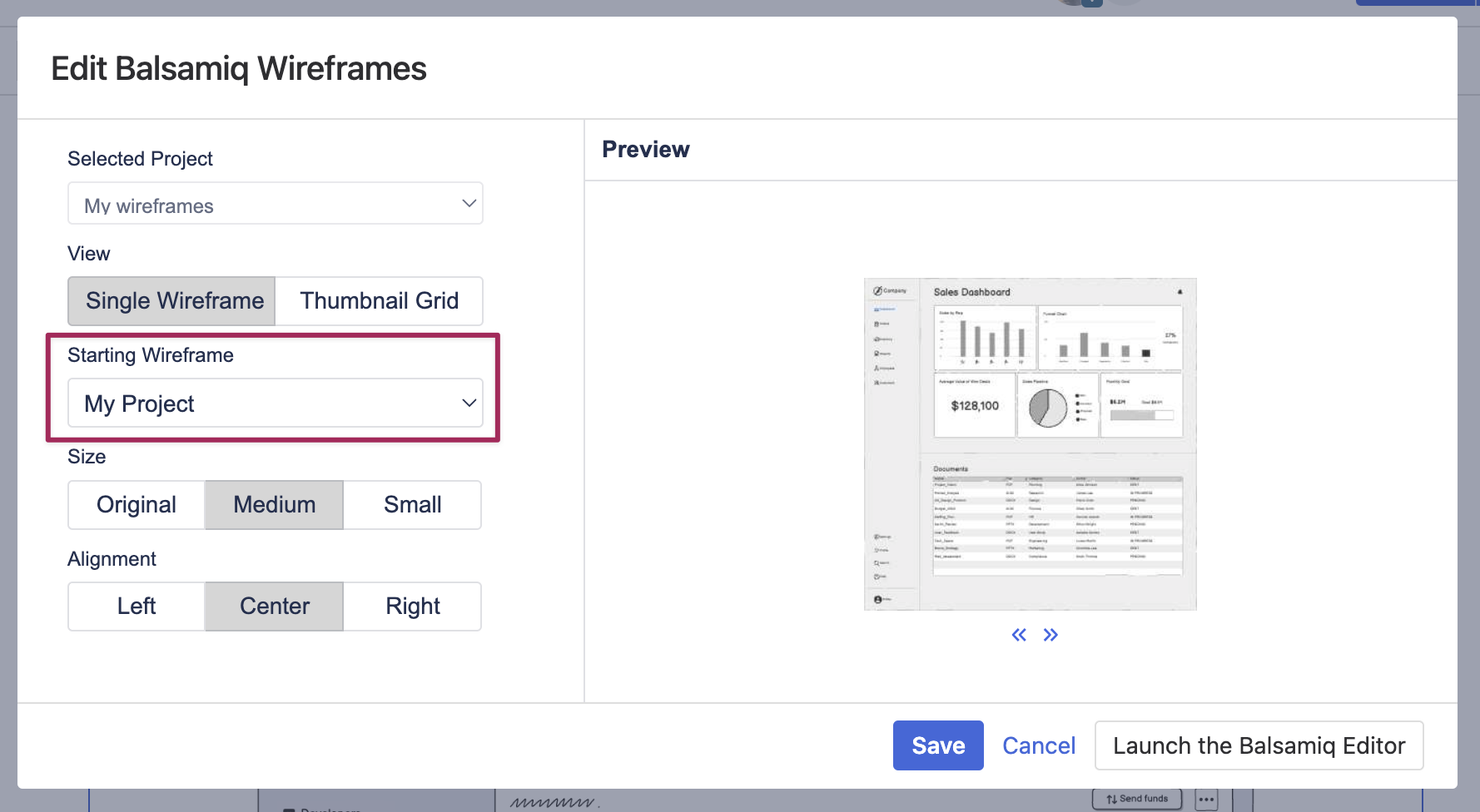
Once you have selected the Starting Wireframe, you select the size and position, and then click the Insert button. This will add a second macro at the cursor position. Save the page to see both wireframes.
Displaying wireframes from multiple projects on a single Confluence Cloud page
If you want to display multiple projects on a single Confluence Page, you can use the image link feature to embed a copy of a project on a separate Confluence page, allowing stakeholders to review and comment on it, as if they were using the Balsamiq Editor.
Once you have generated the image link of the original project, add a new Balsamiq Macro to the desired Confluence page, and you'll be presented with an option to create a new project, or embed a project with an image link.
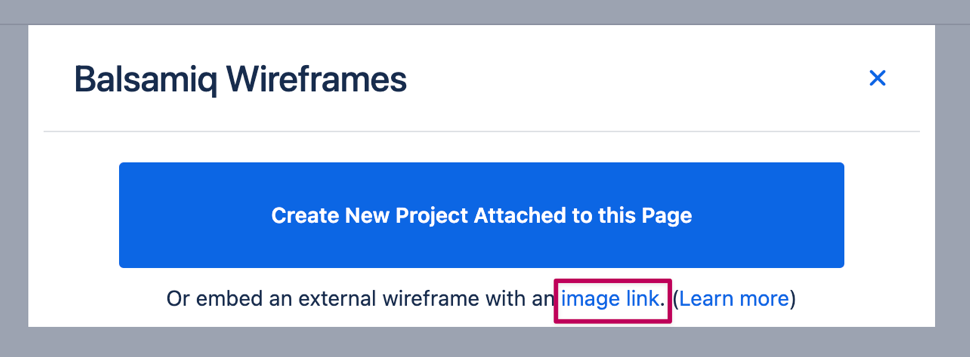
Clicking on Image Link (and then pasting the link) will place a copy of the project on that page. This version of the project will also update if you update the original wireframe.
Displaying wireframes from multiple projects on a single Confluence Server/Data Center page
If you have multiple projects that you want to display on a single Confluence Page, you can do that by first uploading the additional projects directly to the Confluence page attachments.
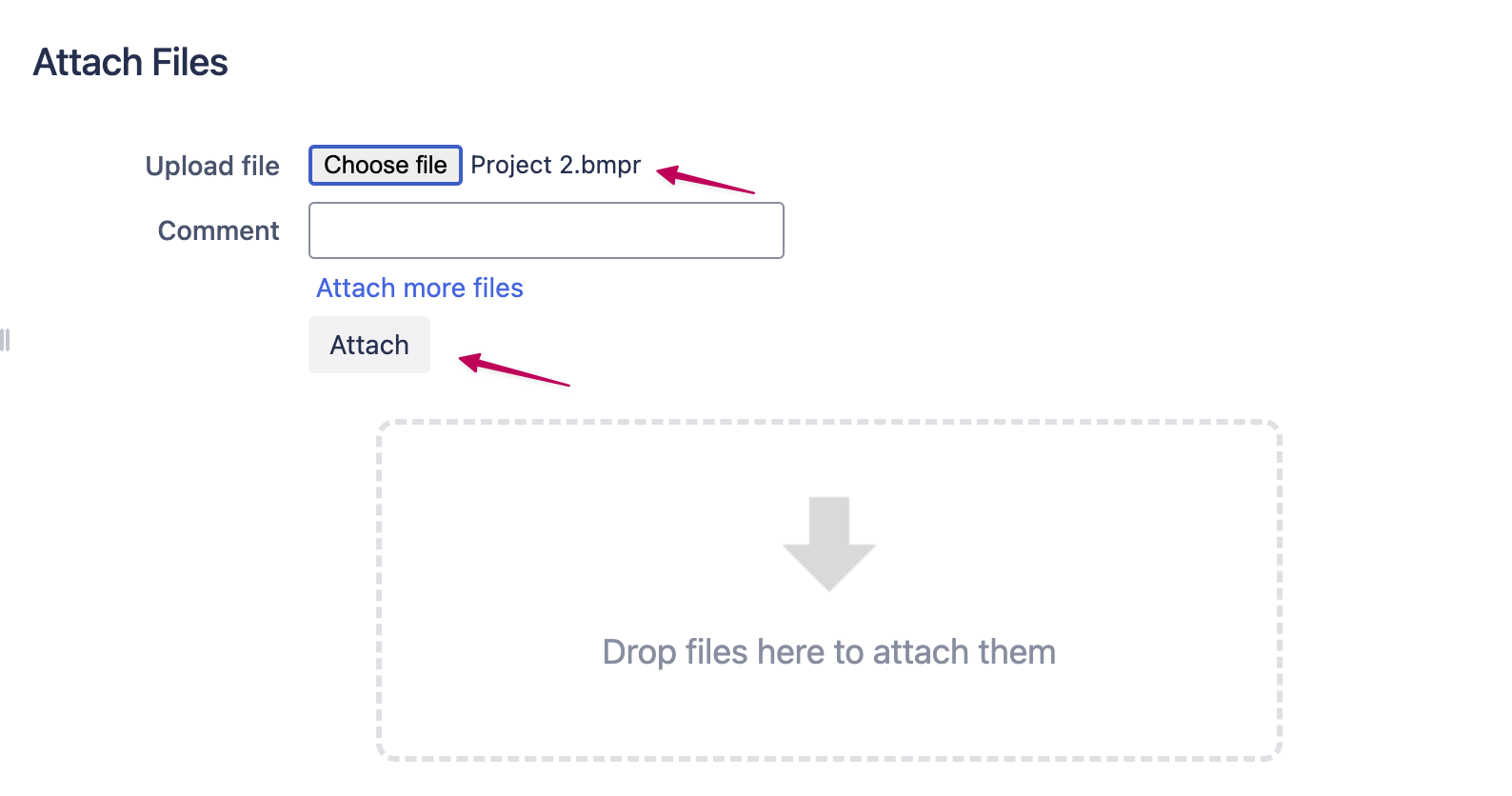
After you have attached the new project, add a new Balsamiq Macro to the page.
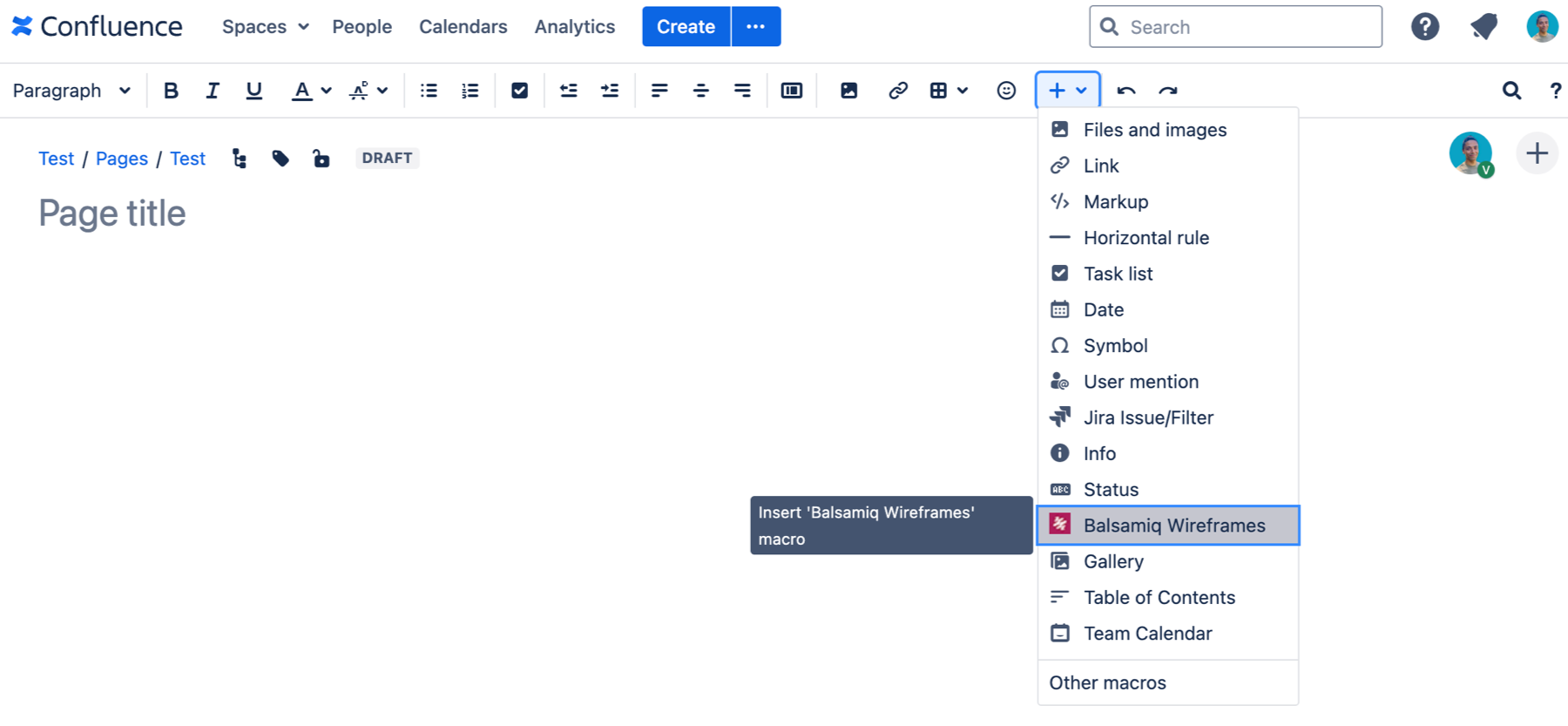
Once the macro editor loads, you will be able to select the project you want to use from the Selected Project dropdown. You can also select which wireframe to display with the Starting Wireframe dropdown. Make any size and alignment changes, and then click Insert.
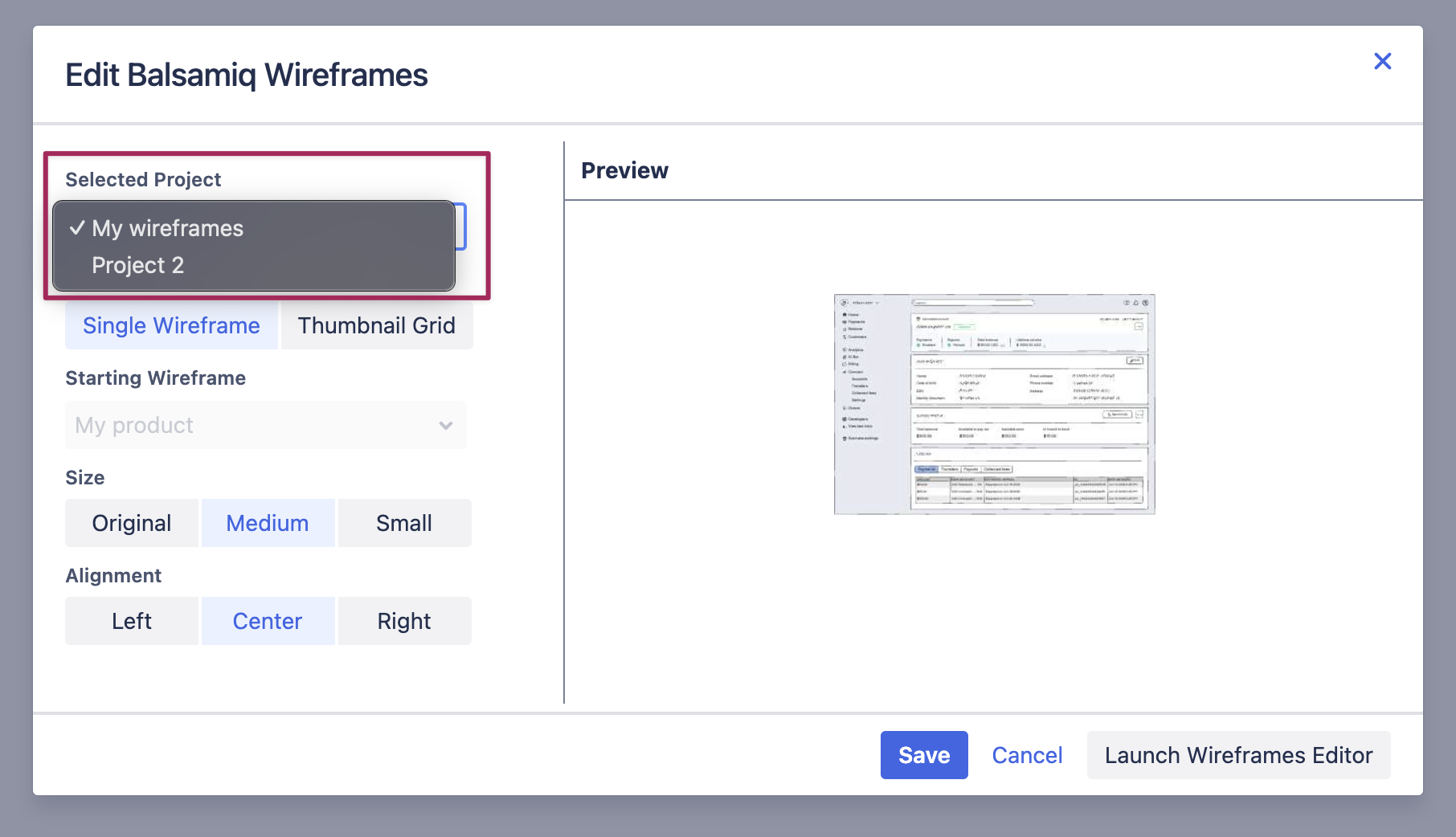
Save your page and you should see wireframes from both of your projects on the same page. Repeat these steps for any additional projects.