Balsamiq for Jira admin guide
On this page
This page contains installation, registration, updating and uninstalling instructions for Balsamiq for Jira Data Center (DC) when installed on your own server.
Note: If you are using Jira Cloud (on atlassian.net), please see this article instead.
Usage instructions for the app are in the Balsamiq for Jira Introduction.
Installation instructions
Like most Atlassian apps, Balsamiq for Jira is installed via Atlassian’s Universal Plugin Manager, or UPM.
To install the app, go to the Jira Administration page, select "Find new apps" from the apps panel and search for Balsamiq for Jira.
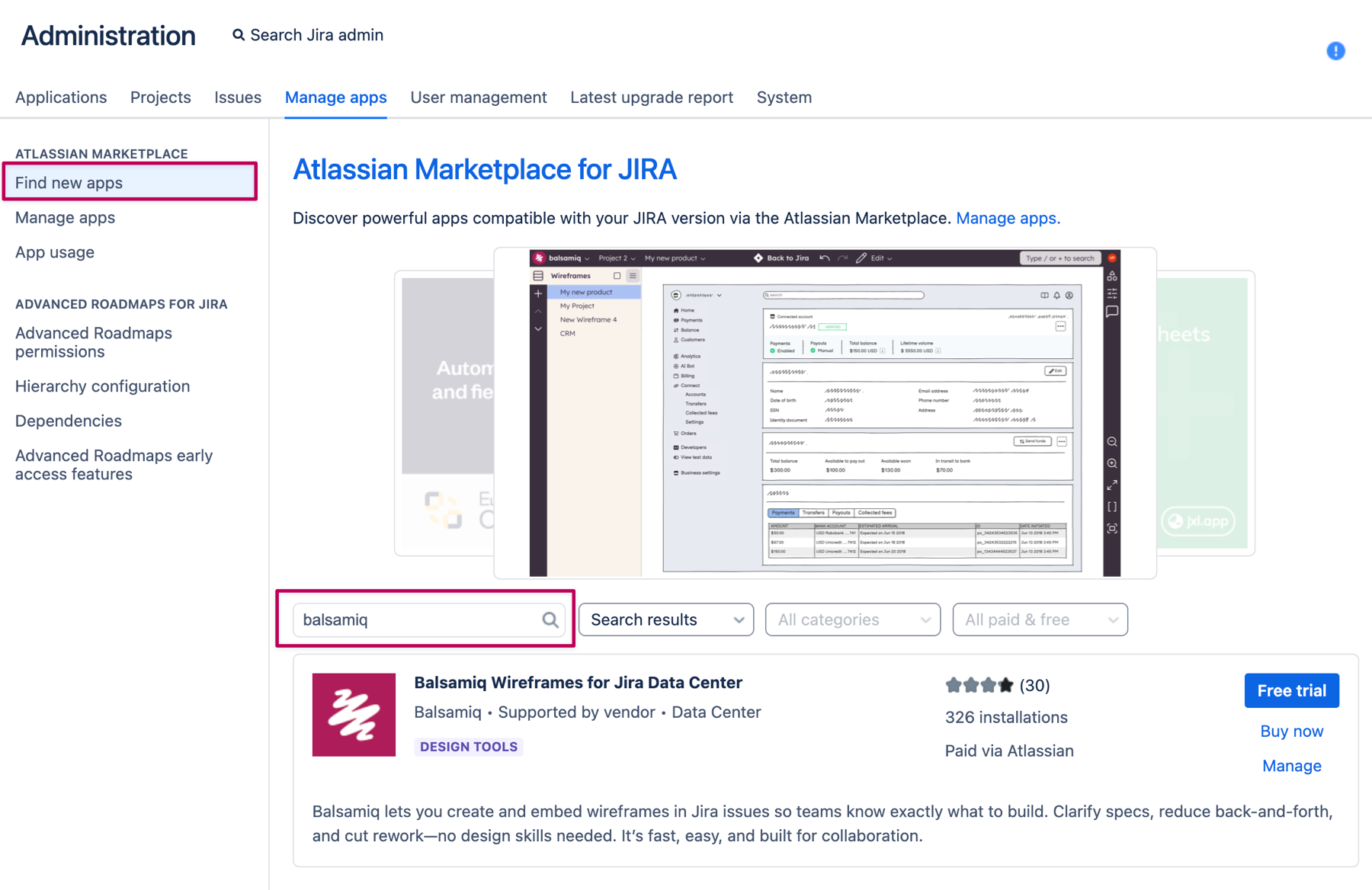
Click on "Free Trial" and accept the license agreement for Balsamiq for Jira to begin the installation.
You will then begin a 14-day trial evaluation of Balsamiq for Jira.
Registration instructions
To register the app, go to the Jira Administration page. Select "Manage new apps" and search for Balsamiq for Jira.
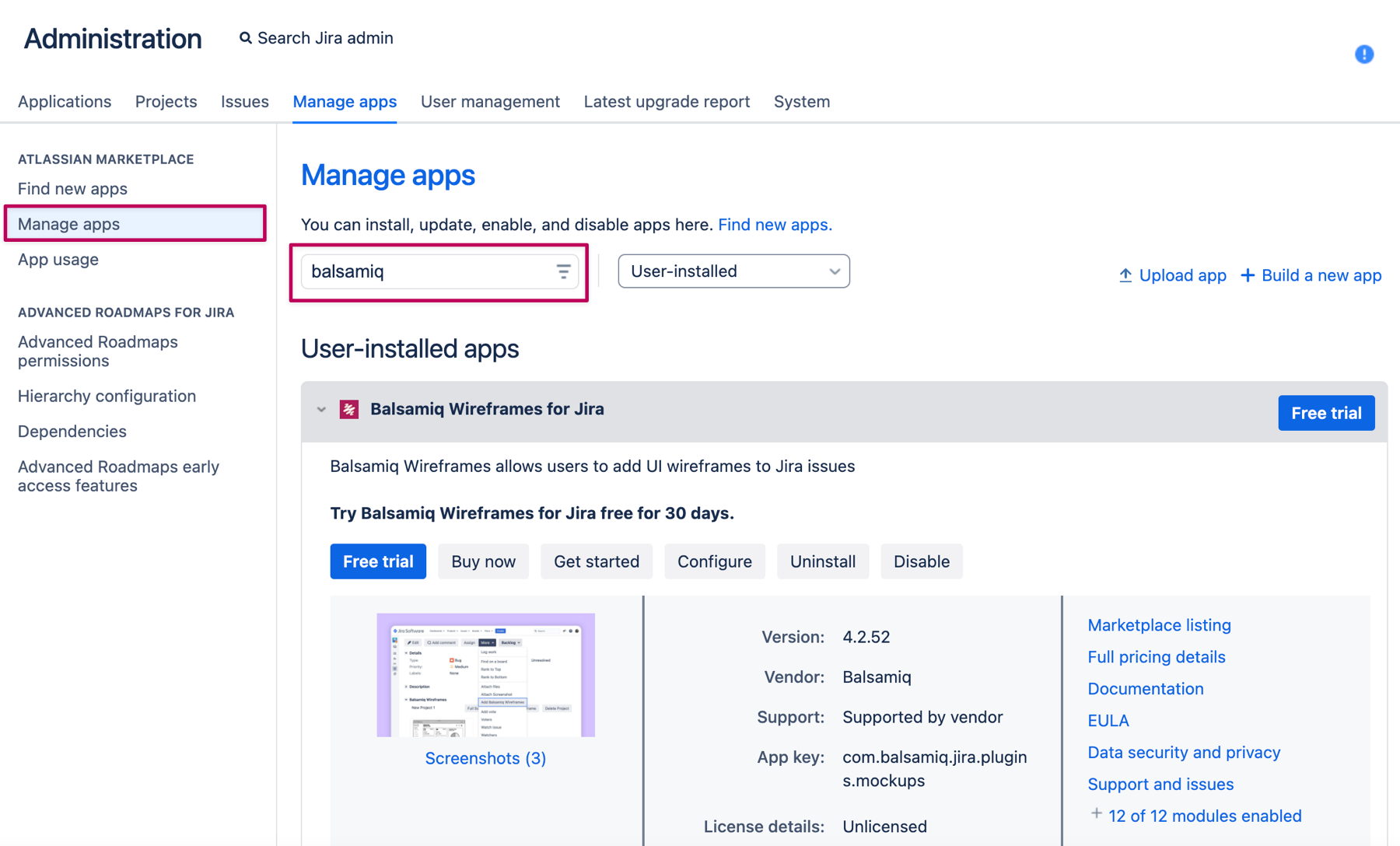
You can paste your license in the text area and click the "Update" button to save it.
Updating instructions
Installing via UPM automatically replaces the old app with the new version.
We follow Atlassian's Support End of Life Policy, meaning that we also stop supporting versions when Atlassian does.
If you are running an old version of Jira, you can check compatibility and download older versions directly in Atlassian Marketplace for Balsamiq for Jira.
Uninstalling instructions
Uninstalling via UPM automatically removes all app modules from your Jira.
The wireframes project created with the app will NOT be deleted. They will just stay where they are as attachments to issues, but you will not be able to view or edit it.
Real time service configuration
Balsamiq for Jira uses a behind the firewall service in order to allow the real time collaboration.

The default configuration should work, in most cases. If you encounter any issues, you can find find some useful hints on this page.
The real time collaboration service is optional. In case it is disabled, or not properly configured, the app will continue to work. However, the real time configuration feature will be disabled.
Troubleshooting
If you get an error when trying to save large wireframes
When saving large wireframes or importing big image files, you might get an error. This is due to the fact that Tomcat has a 2MB default to the maximum size of a POST request, which is what we use to save the Balsamiq project file and images.
The good news is that this default can be changed: just edit your $JIRA_HOME/conf/server.xml and set maxPostSize to a higher value. Restart Jira and you’ll be all set. Your Jira might even run faster because of it!
If you have any issue, please email us and we’ll do our best to help.