Settings panel
On this page
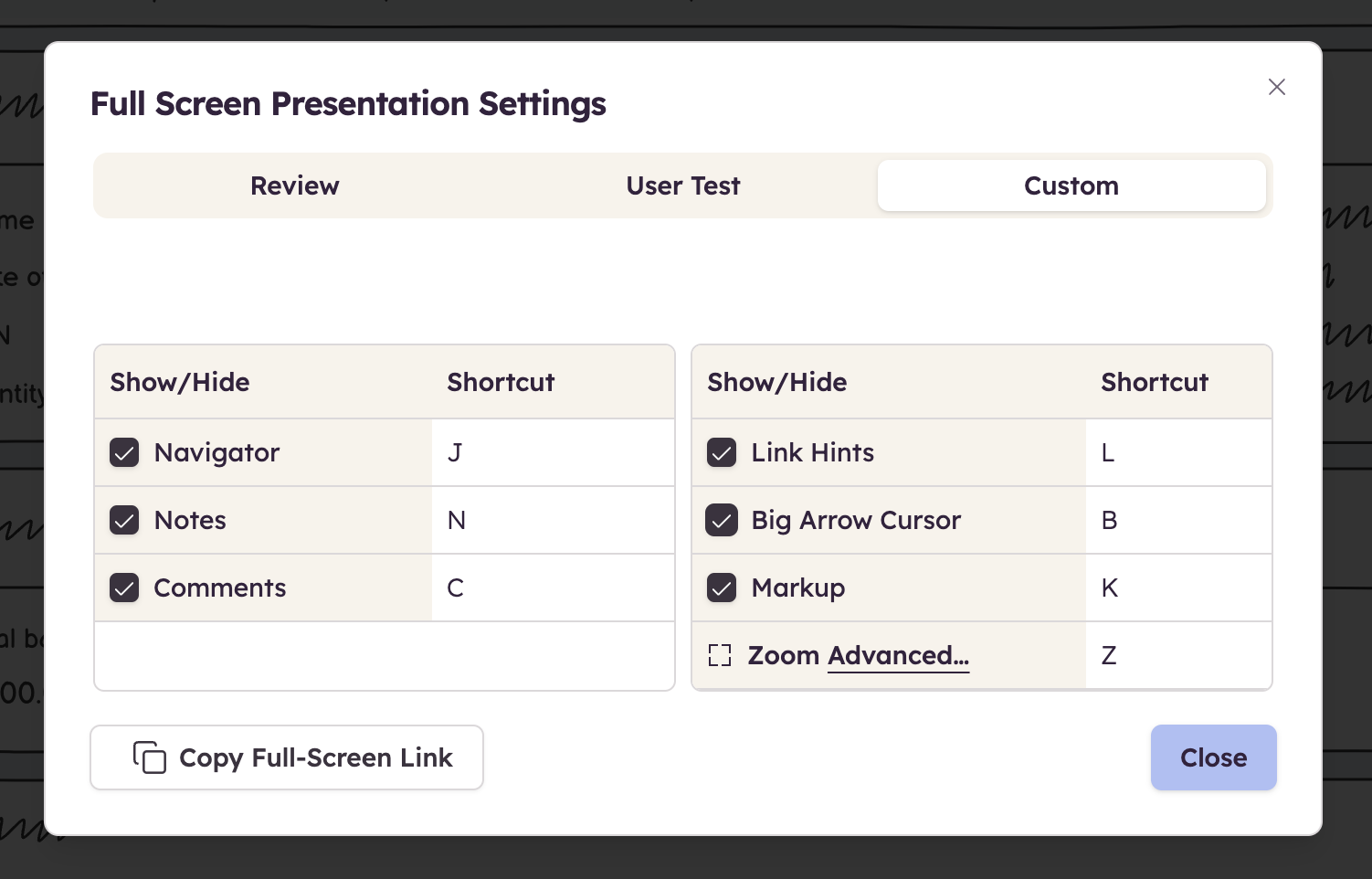
The Settings Panel will appear whenever you launch Full Screen Presentation Mode. By default, everything will be turned on in what we call Review Mode. You can close the Settings Panel by either clicking the Close Settings button, or by pressing Enter on your keyboard.
Note: Custom Mode will trigger as soon as you uncheck any of the options in the Settings Panel. If you would like a quick way to turn off everything, select the User Test mode.
Let's jump into the individual checkboxes on the Settings Panel.
Navigator checkbox
This checkbox controls the Navigator Panel. Unchecking it will hide the Navigator Panel while in Full Screen Presentation Mode.
Notes checkbox
This checkbox controls the Notes portion of the right panel. Unchecking this checkbox will hide the Notes section and turn the entire right panel into a Comments panel.
Comments checkbox
This checkbox controls the Comments portion of the right panel. Unchecking this checkbox will hide the Comments section and turn the entire right panel into a Notes panel.
Note: Unchecking both the Notes and Comments checkboxes will hide the right panel.
Link hints checkbox
This checkbox controls whether or not you would like Full Screen Presentation Mode to display Link Hints. When Link Hints are on, areas that contain links will be displayed with a blue overlay to make them more visible.
Big arrow cursor checkbox
This checkbox controls whether or not you want a larger arrow pointer while using Full Screen Presentation Mode. The larger arrow can be useful in situations where the folks you're presenting to aren't close to the presentation screen. Unchecking this box will turn the arrow pointer into the standard pointer for your OS.
Zoom settings
The Advanced link in the Zoom section will open the Project Centering Rules of your project. You can use those to better center your wireframes.
Full-Screen link
The Full-Screen link allows you to share a link to the project that opens it in Full Screen Presentation Mode, with the settings that you have selected. This is especially useful if you are user testing your wireframes.
Note: In Balsamiq Cloud, the link respects the project's permissions. This means that only people who have access to the project can use it (unless the project is set to be public).
Note: In Balsamiq for Confluence/Jira Cloud, sharing a link will skip the Atlassian authentication. The created URL is hard to guess but you should know that if someone has the URL, they can access the project in Full Screen Presentation mode.
Note: When using the keyboard shortcuts, no modifier key is required in full screen mode (e.g., just hit L for link hints, not CTRL/⌘+L).
To exit Full Screen Presentation mode, hit ESC or click the icon in the upper right corner.