Full Screen Presentation Mode
The Full Screen Presentation Mode is great for sharing your wireframes with stakeholders, or for usability testing. If you have created links between your wireframes, the links will be clickable.
There are two ways to use the Full Screen Presentation Mode to share your wireframes: locally and via direct link.
To use it locally, click on the Full Screen icon in the bottom of the Right Bar. Alternatively, you can select "Full Screen Presentation" from the View menu, or use the CTRL/⌘+f keyboard shortcut.
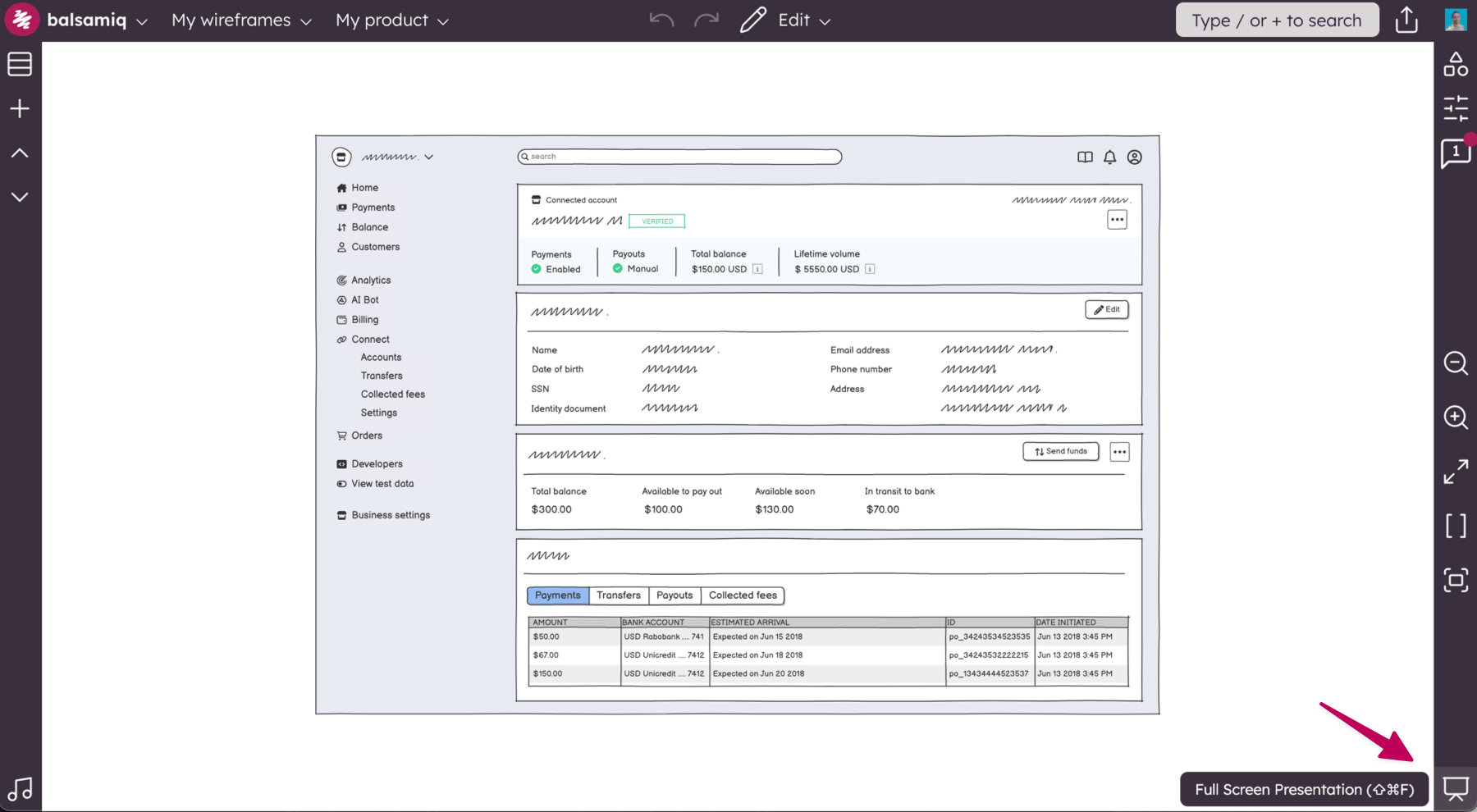
To share it via direct link, copy the link that appears in the settings panel (only in Balsamiq Cloud and Balsamiq for Confluence/Jira Cloud).
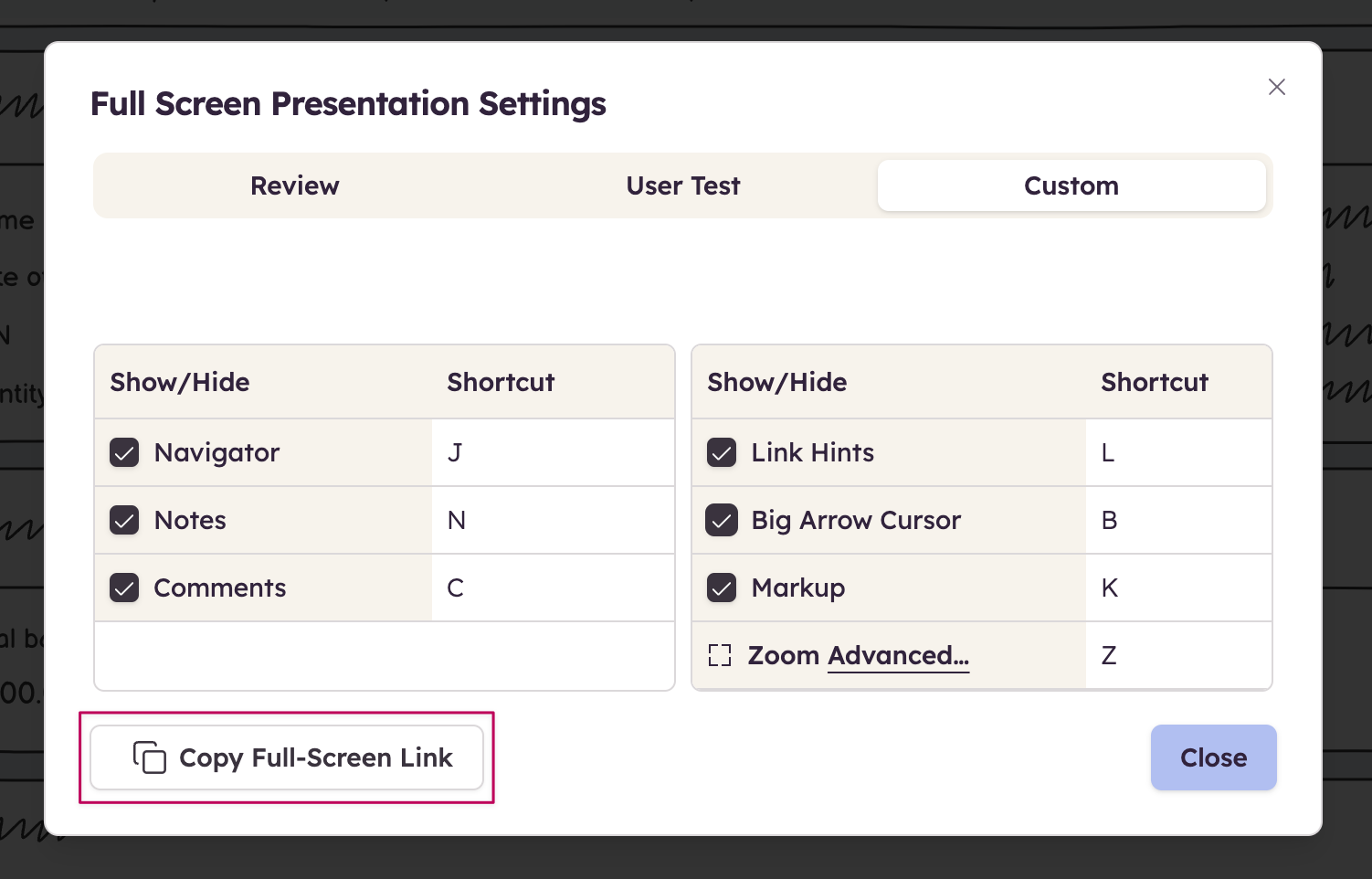
Note: In Balsamiq Cloud, the Full Screen Presentation Mode Direct Link respects the project's permissions. This means that only people who have access to the project can use it (unless the project is set to be public).
Note: In Confluence/Jira Cloud, a direct link will skip the Atlassian authentication. The created URL is hard to guess but you should know that if someone has the URL, they can access the project in Full Screen Presentation mode.
You can learn more about this feature in Full Screen Presentation Mode.