Sharing your project in Slack
On this page
If you use Slack, you can connect your Balsamiq Cloud account to your Slack Workspace. This will let you share your wireframes directly in your Slack channels, and get notifications in Slack for edits and comments made on your Balsamiq projects.
Connecting your Slack and Balsamiq Cloud accounts
To do this, you first need to connect your Project to your Slack account. Open the Sharing Settings Panel on the Project Card and select Add a Slack Subscription.
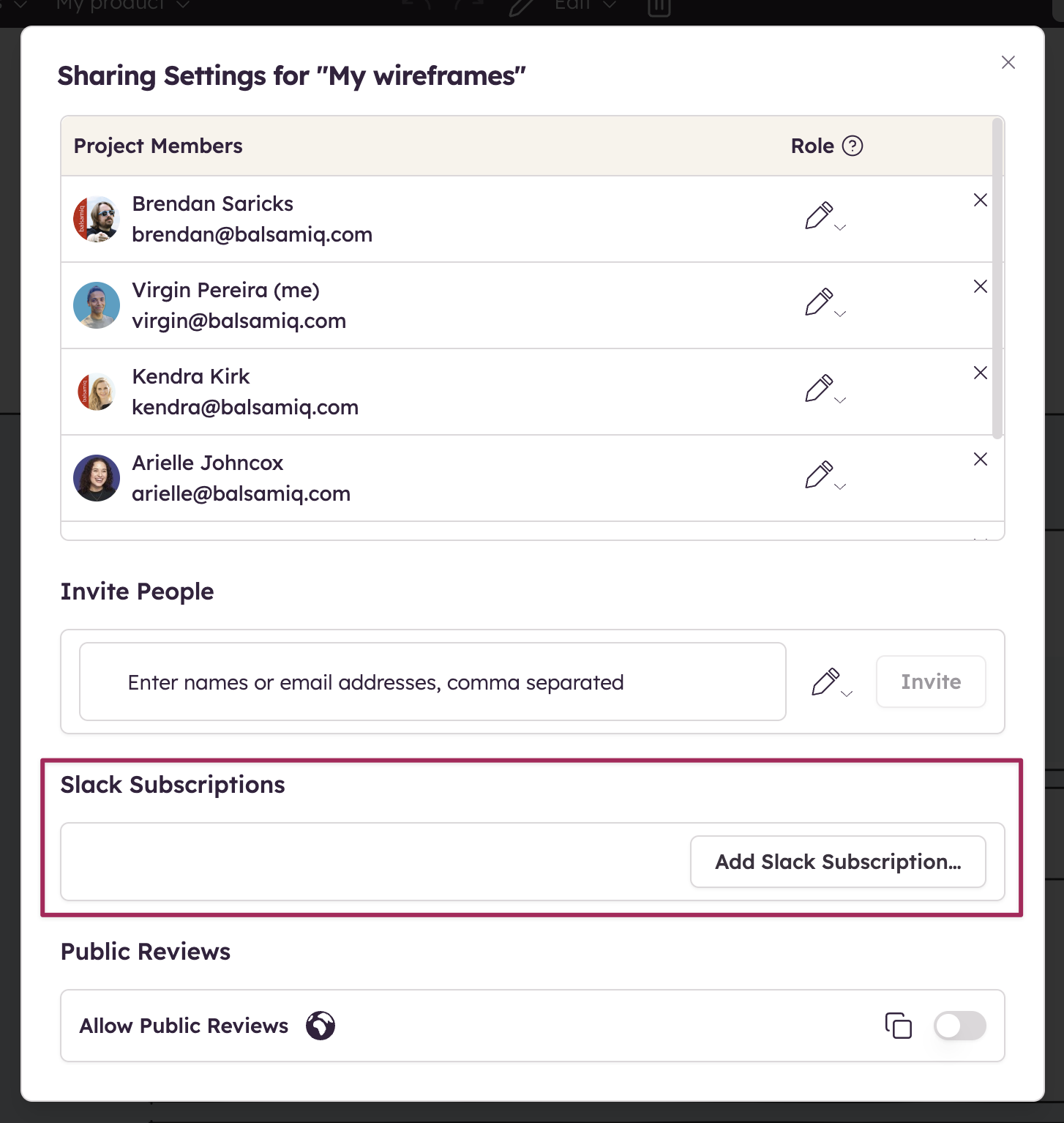
This will open a page on the Slack website and ask you to confirm that you want to link your Balsamiq Cloud account to your Slack account (and make sure you are logged into the correct accounts).
You can also install the Balsamiq app for Slack using the button below:
Adding your project to a Slack channel
After they are connected, the Balsamiq Bot will show up in your Slack, and you can subscribe a channel to your project. To do that, open the User Permission Panel, and select the option to subcribe channels to that project. Clicking on that will open the Slack Subscription panel where you can choose the Slack Workspace and channel you want to subscribe the project to.

Once you select a channel for your project and click Subscribe, the Balsamiq Bot will show up in that channel to confirm the subscription.
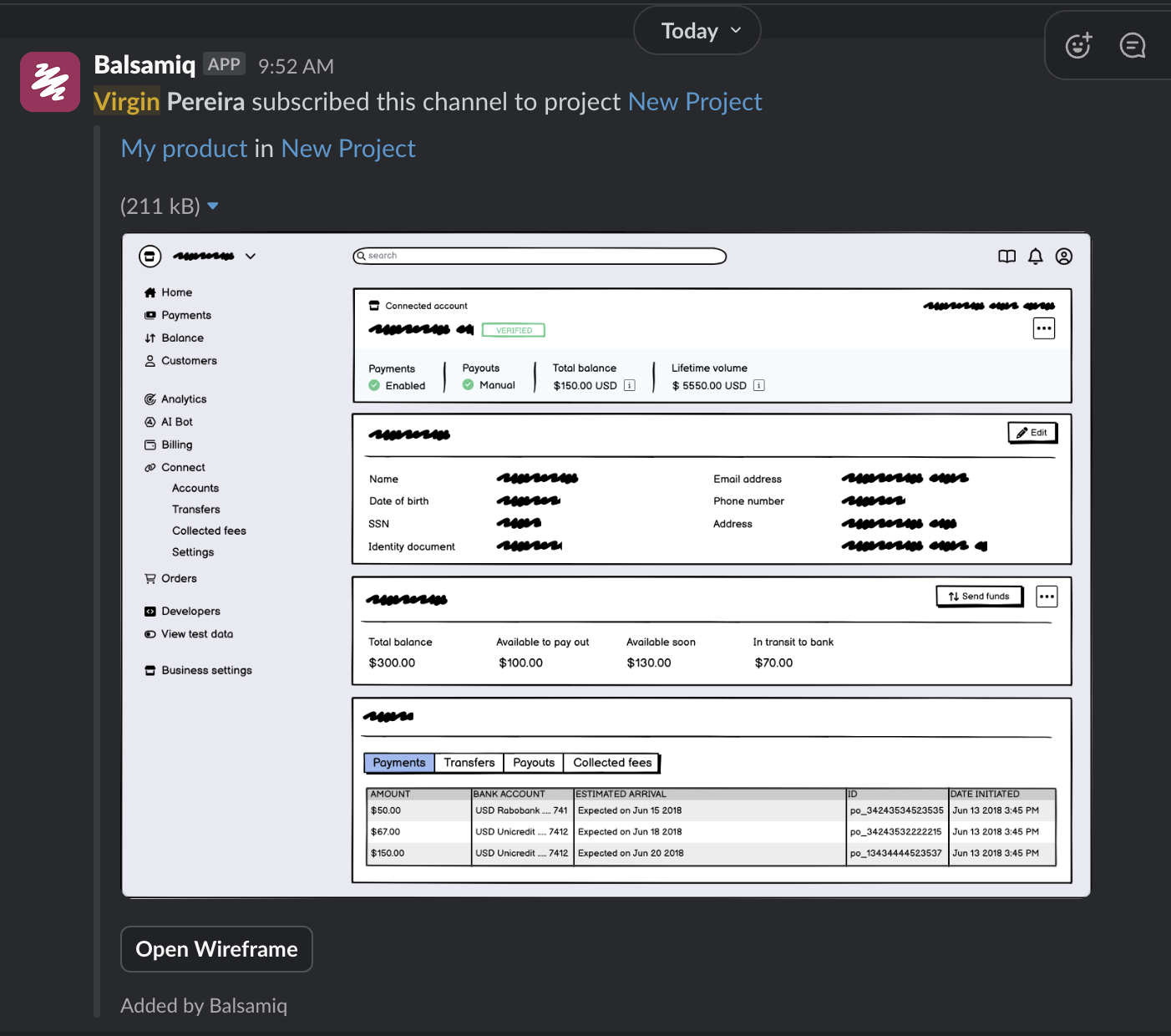
Removing your project from a Slack channel
Removing a project is very similar to adding one. First, open that User Permission Panel again, and you'll see what channel the project is subscribed to.
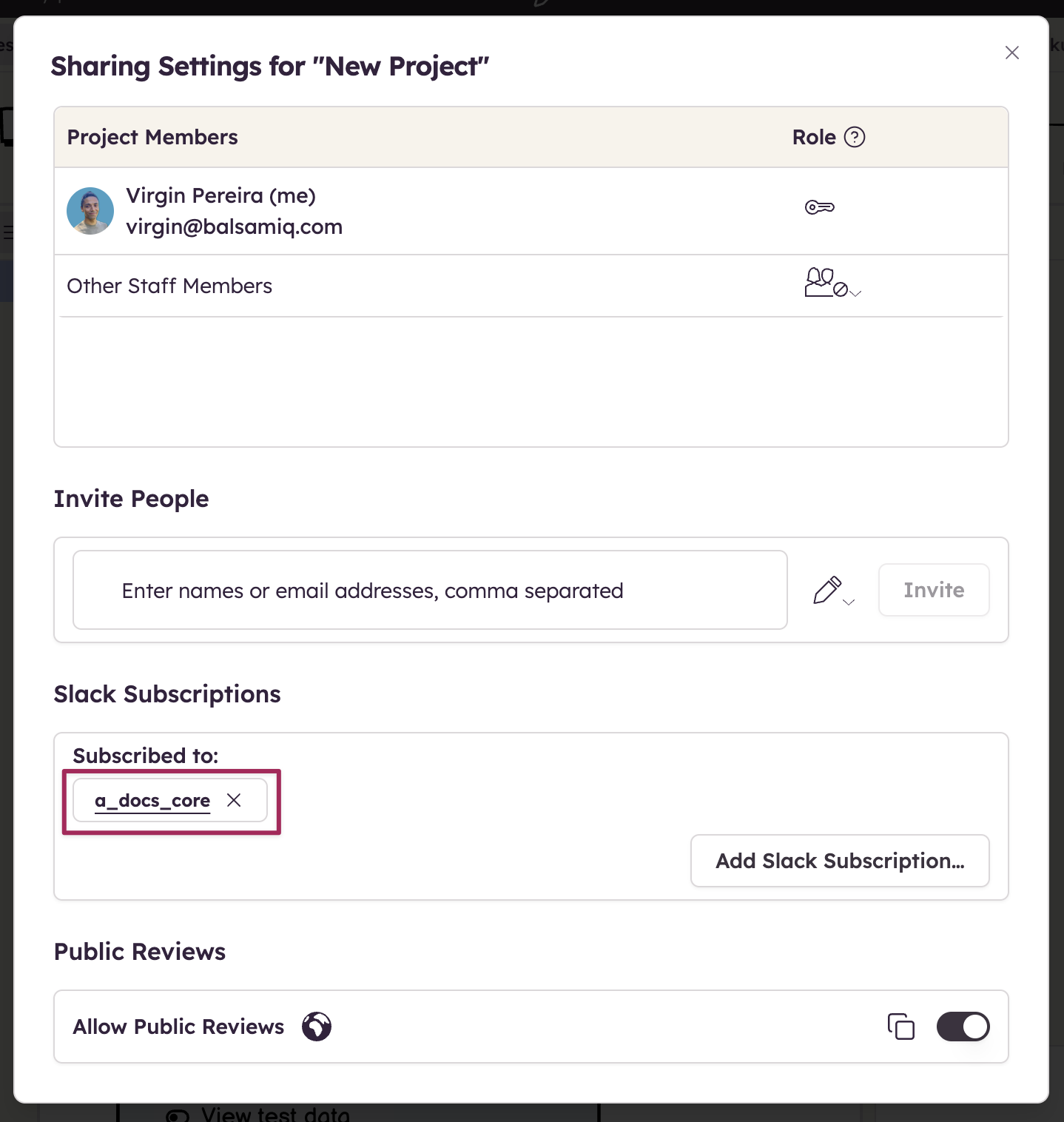
Clicking on the X next to the channel will bring up a confirmation panel asking if you're sure you want to unsubscribe the project from the channel.
Click Delete Subscription to unsubscribe the project from the channel. You will get a confirmation in the channel that this has been done.
Monitoring all Slack connections
Space owners can monitor and manage which projects are connected to which Slack channels in the Space Settings.
Revoking Slack's access to your account
In the event that you no longer want to use Slack with your Balsamiq Cloud account, you can revoke its access in the User Settings.
Slack channel commands
Once the Balsamiq integration is installed, you can also change the settings using the following commands.
Note: The Balsamiq integration will already need to be installed on your Slack Workspace for these to work.
/balsamiq subscribe https://balsamiq.cloud/project-url |
Invite the Balsamiq Bot to the channel and subscribe the channel to a Balsamiq Cloud project. |
/balsamiq create-share-subscribe |
Create a new project (named after the Slack channel), invite the members of this Slack channel to it (if they have connected their Slack and Balsamiq Accounts), invite the Balsamiq Bot to the channel, and subscribe the channel to the new Project. All with a single command! Super handy! |
/balsamiq list |
Display all the project subscriptions for this channel. |
/balsamiq login |
Link your Balsamiq account to your Slack account. |
/balsamiq logout |
Unlink your Balsamiq and Slack accounts. |
/balsamiq whoami |
Display the Balsamiq account currently linked to your Slack account. |
/balsamiq help |
Display the list of commands available in the Balsamiq app for Slack. |