On this page
Overview
With Balsamiq for Desktop in the process of winding down (see: The future of Balsamiq for Desktop), this guide will help you move smoothly to Balsamiq Cloud.
Whether you're a long-time customer or just getting started, here you’ll find clear, step-by-step instructions along with answers to the most common questions about moving your work to Cloud.
Full details follow but there are just 4 main steps to know:
- Prepare for migration (asses your needs and set up a free Cloud trial)
- Migrate projects from Desktop to Cloud
- Choose a Cloud subscription
- Invite others to join your space
Key differences between Desktop and Cloud
You’ll find the core editing experience - adding and arranging UI elements, using images and icons, etc. - in Cloud is very similar to Desktop. But there are some differences.
Desktop |
Cloud |
|---|---|
| Downloaded and installed on your machine | No installation; access via your browser |
| Only available on the machine on which it is installed | Accessible from any internet-connected device |
| Manual or auto-updates in the app | Always up to date, automatically for all users |
| Projects stored locally on hard disk or network drive | Projects stored securely in the Cloud |
| User responsible for data security and backups | Automatic backups available and enterprise-grade security for users |
| One-time license purchase, priced per user | Monthly or yearly subscription based on project limit with unlimited users |
| Limited options for collaboration, sharing and reviewing | Real-time collaboration, shared access, and team-based use built in |
| 10k pixels squared canvas | 20k pixels squared 'infinite' canvas |
Preparing for migration
Assess your project number
Because Desktop projects are saved locally on your own hard disk, there’s effectively no project limit. You may have a handful of projects or you may have tens, or even hundreds, of .BMPR project files.
Balsamiq Cloud works a little differently and your online workspace (which we just call a Space for short) has a limit on the number of projects it can hold - and that you’re actively editing - at any one time.
Even if you have many, many projects created with the Desktop app, it’s unlikely you need to edit them all immediately. Identify which projects you’re working on right now and we’ll focus on migrating those first and we’ll talk about handling the others later.
Set up a free trial of Balsamiq Cloud
Whether you’re planning to move to a paid subscription or you just want to check Cloud out at this stage, everything starts with a free trial.
Sign up for your free trial and we’ll get you started with 14 days of free access to the full product.
Get familiar with Cloud
The Cloud UI looks a bit different from Desktop, but everything you’re used to is still here:
Top = UI Library (all your UI elements live here)
Left = Wireframe Navigator
Right = Property Inspector and Comments
Take a look at the Cloud intro in our help docs: Getting started with Balsamiq Cloud
How to migrate projects from Desktop to Cloud
You have assessed your project needs and you’ve started your free trial of Balsamiq Cloud - let’s get your Desktop projects into Cloud so you can edit them online!
If you have multiple projects to migrate to Cloud, open the project list dialog via Project > All Projects... and upload your projects there. You can browse files or drag them directly onto the table to upload them.
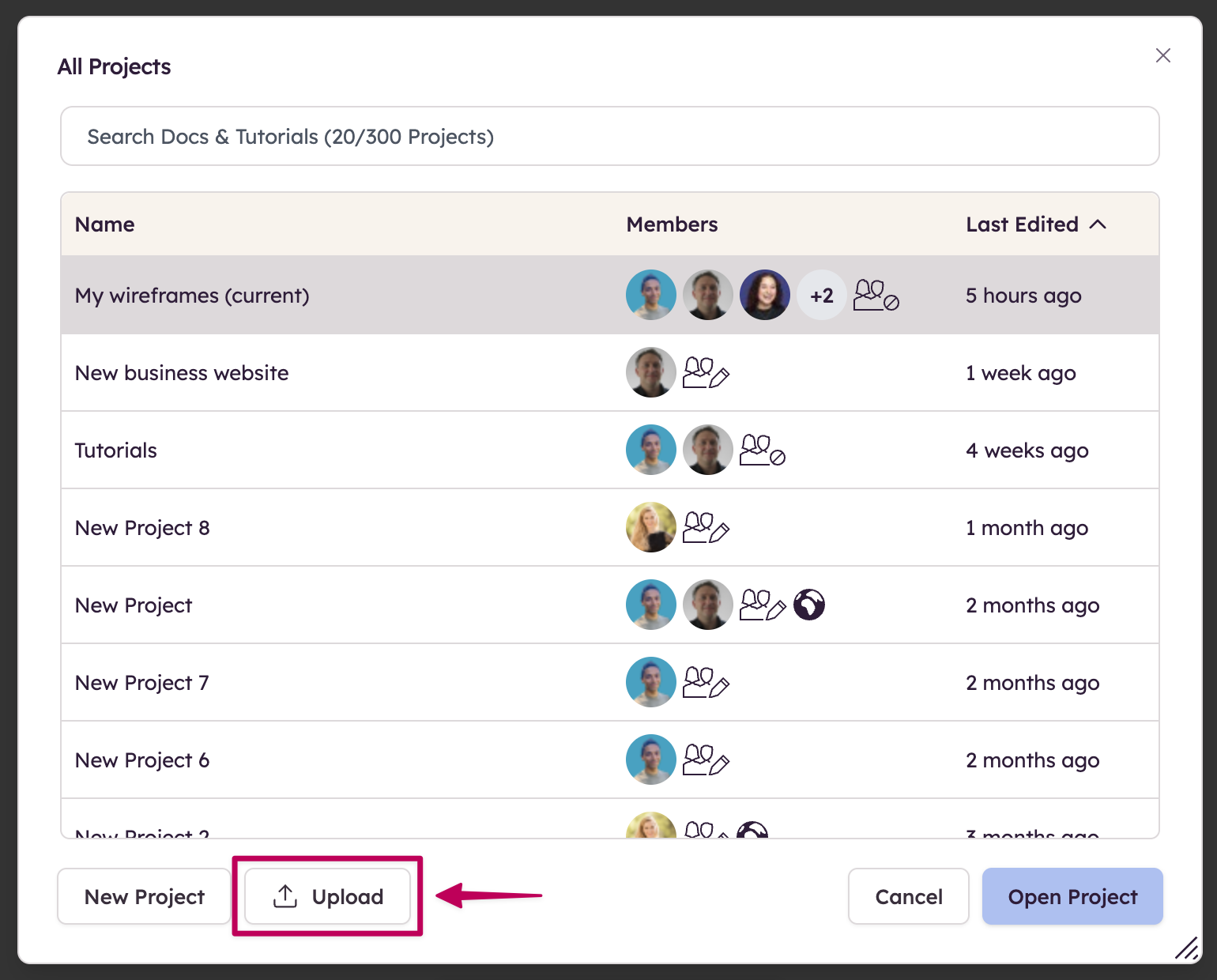
You can also import a Desktop project into an existing Cloud project.
Sometimes the project you are importing will have a wireframe name the same as the project you’re importing in to.
If so, we’ll tell you and you can decide what to do using the buttons at the bottom of the window - as this is a blank project, most of the time you’ll just click the default option “Use New“:
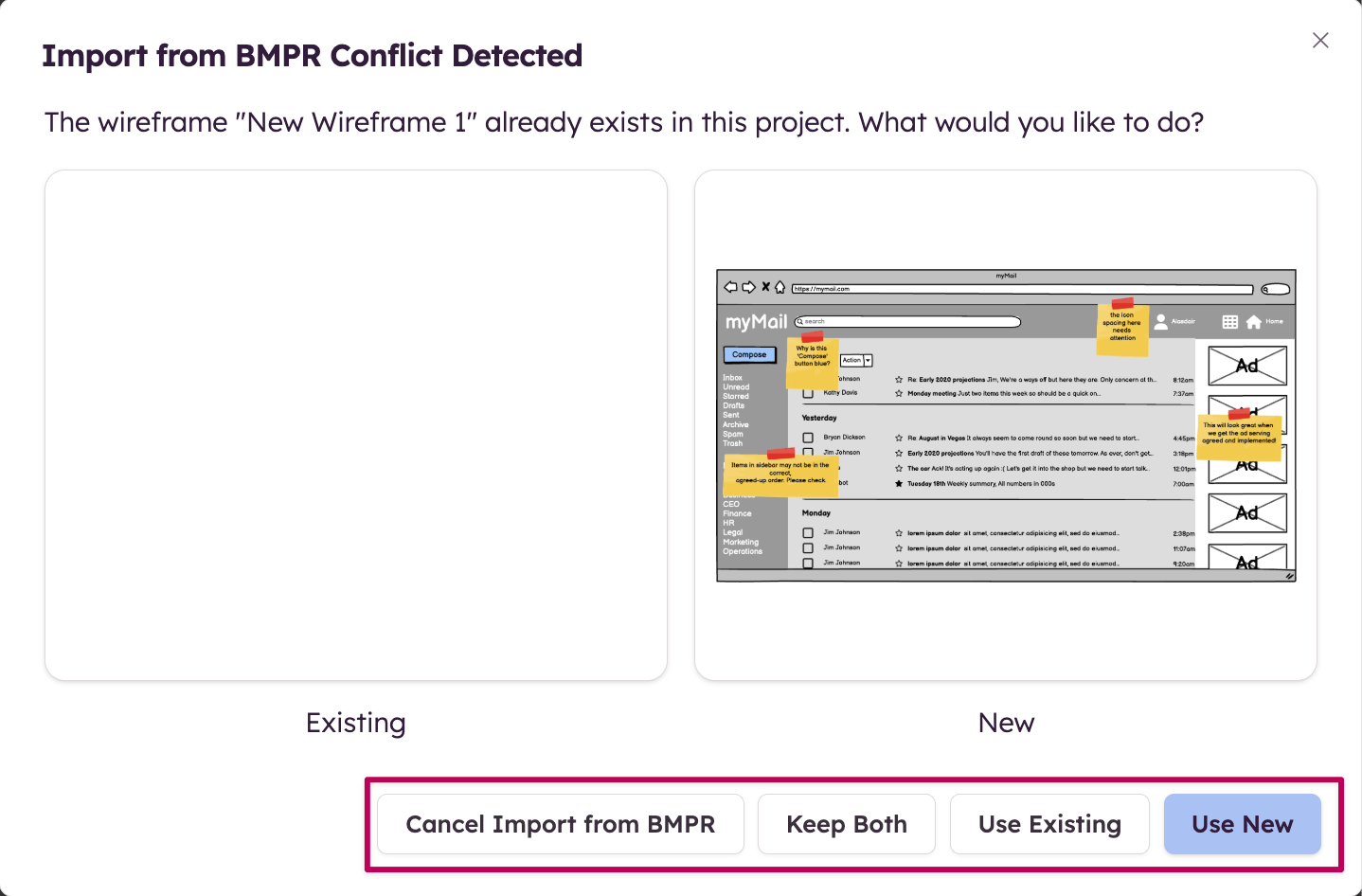
Importing should not take long, depending on the number of wireframes and images in the project file and, when done, we’ll tell you what we did:

That’s it! Your Desktop project now lives in your Cloud Space and you can edit it immediately!
You can import other Desktop projects into this same project, or you can create a new, blank project exactly the same way.
Note: The 14-day Balsamiq Cloud trial has a project limit of 2 projects. If you need more projects to complete your testing, drop us an email and we can increase the limit.
Cloud pricing and help choosing a plan
Cloud subscriptions can be paid monthly or yearly and all plans include unlimited users. Select a plan that will accommodate the number of projects you typically work on at any one time. If you have assessed your project needs, you probably have a great sense of what that number is.
Cloud pricing is always available on our website and you can compare the cost of different project limits by clicking the project numbers on the pricing page:
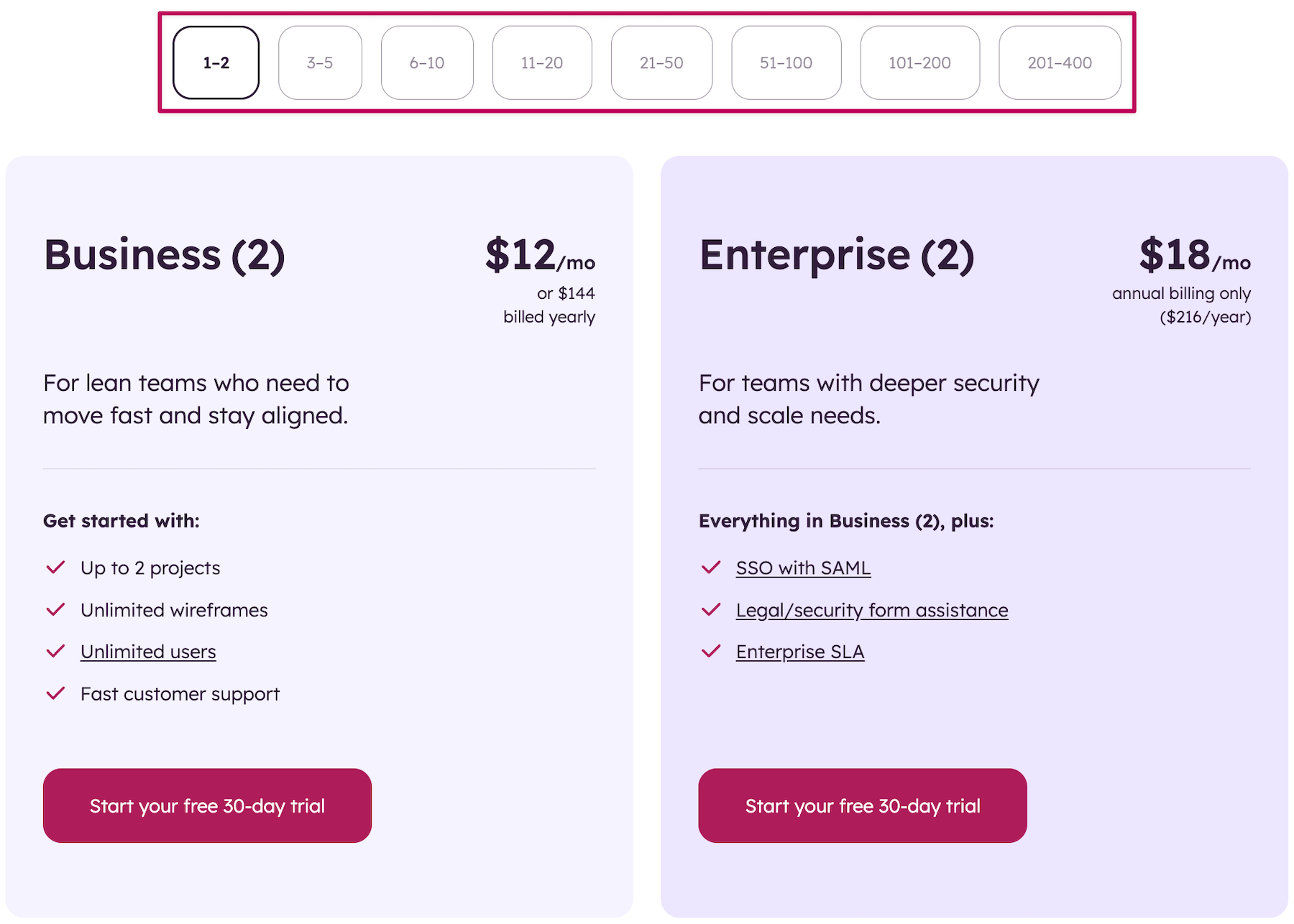
If and when you’ve explored and evaluated the free trial and you’re ready to subscribe to a paid plan, you do that within Balsamiq Cloud itself:
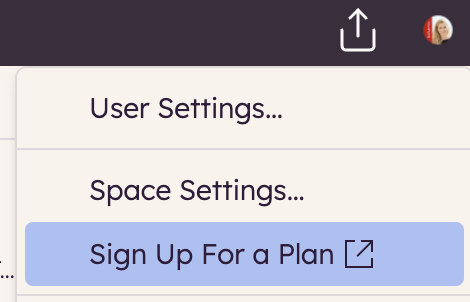
Don’t worry too much if you discover that you’ve chosen a plan with too few or too many projects - you can change your subscription at any time and we’ll prorate the changes to the day.
Next step? Invite others to join your Space
Balsamiq Cloud is designed with collaboration in mind. Unlike the Desktop app which requires project files to be saved, emailed, resaved, emailed back, etc. Cloud allows multiple users to access the same project in the same place - a single source of truth!
Cloud is great if you are working alone but, now that you’re online, you can invite co-workers, clients and other stakeholders to join your space and edit - or just review and comment on - projects. Cloud supports unlimited users and there’s no additional charge when adding users to your space.
Frequently asked questions
How can I manage more projects than the project limit?
The Cloud project limit only applies to projects currently in your Cloud space (i.e. active projects). When you’ve completed work on a project, you can download it for safekeeping and delete it to reduce the number of active projects.
How do I manage my subscription?
You can access the billing page for your subscription using the “Manage Subscription“ option on the Avatar menu:
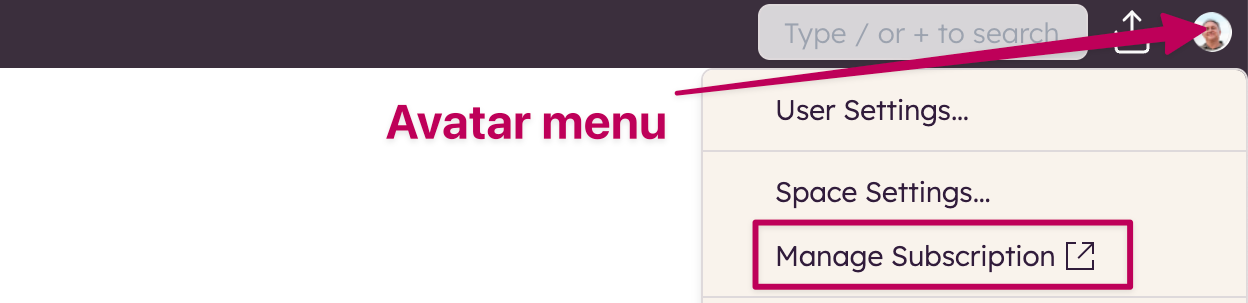
Which payment methods can I use?
Balsamiq Cloud subscription payments are credit card only.
Can I cancel or pause my subscription?
Yes! You can cancel your subscription any time on your billing page. You can also temporarily pause your subscription which will suspend your charges - and your access to the space - until you resume.
How do renewals work?
By default, Cloud subscriptions renew automatically on the anniversary of the day you subscribe, monthly or yearly. If you wish, you can prevent the automatic renewal by canceling your subscription any time on your billing page. Of course, you’ll have full access to your space and projects through your scheduled renewal date, on which day your subscription will expire and not renew.
If I create wireframes in Balsamiq Cloud, who owns them?
You do! Balsamiq does not claim intellectual property rights over wireframes created with Balsamiq Cloud.
I’m a reseller - can I buy Balsamiq Cloud on behalf of my customer?
Yes! We’ve created a short, 3-step guide that tells you everything you need to know: Balsamiq Cloud Reseller Guide
If you need more help
For help with Balsamiq Cloud, start with our product documentation
For help with evaluating Cloud, pricing and discounts, ordering and payments
If you are a reseller looking to buy on behalf of a customer
If you have questions or issues we're here to help!
- Email us at support@balsamiq.com or contact us via our Help Center
- Find us on X at x.com/balsamiq
- Join the Balsamiq Slack community